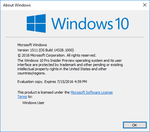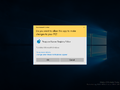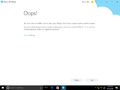Windows 10 build 14328
| Build of Windows 10 Anniversary Update | |
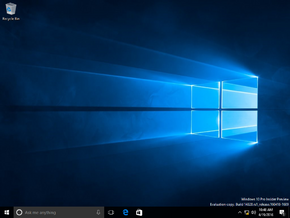 | |
| OS family | Windows 10 (NT 10.0) |
|---|---|
| Version number | 10.0 |
| Build number | 14328 |
| Build revision | 1000 |
| Architecture | x86, x64 |
| Build lab | rs1_release |
| Compiled on | 2016-04-18 |
| Expiration date | |
| Timebomb | 2016-07-15 (+88 days) |
| SKUs | |
| Home (China, Single Language) Pro Education Enterprise (S) Team | |
| About dialog | |
Windows 10 build 14328 is the twelfth Insider Preview build of Windows 10 Anniversary Update, which was released to Windows Insiders in the Fast ring on 22 April 2016.
New features and changes[edit | edit source]
User interface[edit | edit source]
Shell[edit | edit source]
The login credentials and User Account Control dialog have been completely redesigned based on XAML to comply with the new design language.
Settings[edit | edit source]
The ability to reset and configure add-ons and downloadable content to the UWP applications have been added to Apps & features page through advanced options.
The Windows Insider Program settings has been moved into its own dedicated settings page.
Applications[edit | edit source]
Skype[edit | edit source]
The Skype UWP Preview app now has the ability to create and send group messages, as well as making group audio and video calls. Additionally, the overall app layout has been redesigned.
Quick Assist[edit | edit source]
Quick Assist has received new iconography and now features proper titlebar icon and text. The "We couldn't connect to the internet" page has been slightly updated.
Bugs and quirks[edit | edit source]
- After upgrading, there is a chance in which when the system enters Connected Standby, it may blue screen.
- After updating, all extensions that were previously installed in Microsoft Edge will be removed.
- Feedback Hub is not localized. As a result, regardless of language, Feedback Hub will be always in US English.
- Feedback Hub takes about 20–30 minutes after updating to this build to download and hydrate itself. If Feedback Hub is not fully hydrated, mini-survey notifications won't take the user anywhere, search won't work, and going to Feedback Hub from another app, Feedback will not open.
- The Desktop App Converter Preview will not run on this build.
- It is not possible to use ALT+Y keyboard shortcut for Yes option in the updated UAC UI.
- If the user is in an app and clicks on a link with a URL longer than 260 characters, it will open the "Open with..." dialog instead of opening with the default browser.
- Groove Music can crash on launch at the splash screen.
- Playing music in Groove Music within two minutes after login will result in playback errors with the error code
0xc10100ae. - Large downloads in Microsoft Edge have a chance to get stuck at 99% completion.
- If BitLocker/Device Encryption is enabled and the user try to rollback to a previous build, the app will crash and the user will be unable to rollback.
- Settings will crash when trying to pin pages to Start, resulting in the page not being pinned.
- Square boxes may appear in certain apps when using some of the new emojis.
- After updating from build 14316, the user may see stuck apps in the Store. Those apps will also be seen in Start's all apps list, one real and one pending.
Gallery[edit | edit source]
Interface[edit | edit source]
Updated User Account Control prompt