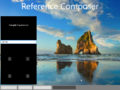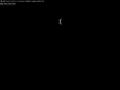Windows Core build 16236
| Build of Windows Core | |
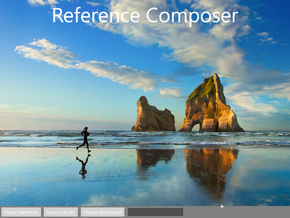 | |
| OS family | Windows NT |
|---|---|
| Version number | 10.0 |
| Build number | 16236 |
| Build revision | 1003 |
| Architecture | ARM32 (ARMv7) |
| Build lab | rs_onecore_webplat_stage_dev3 |
| Compiled on | 2017-07-07 |
| Expiration date | |
| Cert. expiry | 2018-02-22 (+230 days) |
| Product type | |
| WindowsCore | |
Windows Core build 16236 is an internal build of Windows Core. It was originally found on a Microsoft Lumia 950 (RM-1105) prototype[a] on 30 April 2023, and was later uploaded onto a GitHub repository on 29 August 2023.[1]
It is notably the earliest available bring-up build of the internal Windows Core OS effort, designed to test the operating system's base layers and its surrounding components. The build belongs to an internal development branch intended for the Microsoft Edge web platform and additionally utilizes a test code signing certificate signed by the Microsoft Test PCA 2010 certificate chain.
By default, the operating system includes a test shell known as the Reference Composer, which includes a basic windowing management system and a separate toggleable sample experience application that makes use of basic Universal Windows Platform controls. The composer includes a button to launch the default Windows 10 IoT Core shell application (referred to as Chucky, in reference to the Child's Play character of the same name)[b] as well as the ability to cycle through background images present across available storage mediums.
If the Reference Composer fails to launch properly, crashes during operation or is otherwise not present, a fallback diagnostic composer which prints the IP address of the currently-running device on top of a black screen (allowing Microsoft employees to debug over a local network) is automatically invoked by the CoreShellHost application, a component primarily responsible for the initialization of the built-in OS shell.
Installation guide[edit | edit source]
QEMU installation guide:
Prerequisites[edit | edit source]
The following requirements used in order to install this build onto a virtual machine are listed below:
- A copy of QEMU v6.2.0, modified for Windows ARM32 compatibility
- A version of the TianoCore EDK II firmware designed for ARM32 emulation (included above), to be placed in the QEMU installation directory under
fw/QEMU_EFI_1512_driver1998.fd - One virtual hard disk image (for storing the operating system)
Instructions[edit | edit source]
Diskpart and then type:
create vdisk file="C:\CoreOS16236\HDD.vhd" maximum=65536 type=expandable
select vdisk file="C:\CoreOS16236\HDD.vhd"
attach vdisk
convert gpt
create partition efi size=100
format quick fs=fat32
assign letter=F
create partition primary size=1400
format quick fs=ntfs
assign letter=G
Use DISM to apply the MainOS wim:
dism /Apply-Image /ImageFile:C:\Inkman\MainOS.wim /Index:1 /ApplyDir:G:\
Switch back to diskpart and type:
create partition primary size=277
format quick fs=ntfs
assign mount=G:\OSData
create partition primary
format quick fs=ntfs
assign mount=G:\Data
exit
Use DISM to apply the Data wim:
dism /Apply-Image /ImageFile:C:\Inkman\Data.wim /Index:1 /ApplyDir:G:\Data
Unzip OSData.zip to G:\OSData.
Copy EFIESP partition content from other ARM32 Windows Phone build and execute:
bcdboot G:\WINDOWS /s F:\
Unzip EFIESP.zip to F:\.
Paste and run the contents of the below script onto a batch file within the QEMU installation directory.
set MAIN="C:\CoreOS16236\HDD.vhd"
qemu-system-arm ^
-M virt,highmem=false -cpu cortex-a15 -smp cores=4,threads=2 -m 4096 ^
-device usb-kbd,id=kbd -device usb-tablet,id=mice ^
-drive id=SD,if=none,file=%MAIN% -device sd-card,drive=SD ^
-bios fw\QEMU_EFI_1512_driver1998.fd -device VGA ^
-rtc base=2017-07-07,clock=vm ^
--accel tcg,thread=multi
The virtual system may needed to restart multiple times to get the reference composer loaded properly.