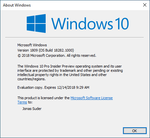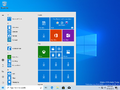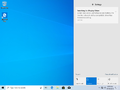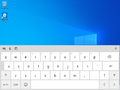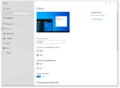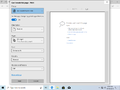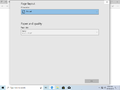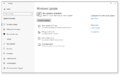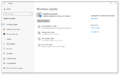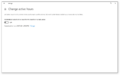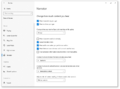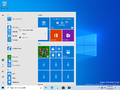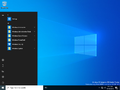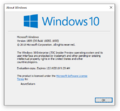Windows 10 build 18282 (rs_prerelease)
| Build of Windows 10 May 2019 Update | |
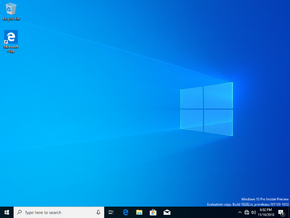 | |
| OS family | Windows 10 (NT 10.0) |
|---|---|
| Version number | 10.0 |
| Build number | 18282 |
| Build revision | 1000 |
| Architecture | x86, x64, ARM64 |
| Build lab | rs_prerelease |
| Compiled on | 2018-11-09 |
| Expiration date | |
| Timebomb | 2018-12-14 (+35 days) |
| SKUs | |
| Home (N, Single Language) Pro (N, Single Language, China) Enterprise (N, (N) LTSC) Education (N) Pro Education (N) Pro for Workstations (N) | |
| Product key | |
| All other SKUs Use a Windows 10 Retail serial Enterprise N LTSC 92NFX-8DJQP-P6BBQ-THF9C-7CG2H | |
| About dialog | |
Windows 10 build 18282 (rs_prerelease) is the thirteenth Insider Preview build of Windows 10 May 2019 Update. This build was released to Windows Insiders in the Fast Ring on 14 November 2018. It is currently the only build of Windows 10 version 1903 that is available in the Enterprise LTSC SKU and the only pre-release Windows 10 build that is available in the Enterprise N LTSC SKU.
New features and changes[edit | edit source]
- Introduced the new Light theme. It can be accessed by selecting Light under the Settings app, in the Personalization section, in the Colors page. Choose "Light" under "Choose your default Windows mode" to activate it.
- Introduced a new wallpaper to accompany the new Light theme, replacing the one that was in use since build 10159.
- The printing dialog now supports the new Light theme, and improved the printing options to include icons, and added new descriptions to some of the drop-down options, and made it so long printer names now wrap around instead of being cut off.
- Made the option to pause Windows updates easier to find. Updates can be paused for either a specified number of days or either a specific day.
- Windows now adjusts active hours based on device activity.
- Fixed the quirk that made displays go brighter when switching from a battery charger to battery power. As a result, the user's brightness is remembered regardless if they are using a charger or battery power.
- A new option was added to Narrator's Settings page named “Hear advanced information about controls when navigating”. When the feature is off, Narrator will not speak the advanced information previously spoken on controls, and Narrator also stops reading tooltips as well. To make Narrator read tooltips, use the advanced information command (Narrator+0).
- Narrator now reads control information such as checkboxes and radio buttons in a more consistent manner.
- Narrator's text reading commands can now be used to scan a full window from top to bottom.
- Narrator's views options are now consistent whether you're in text content or not. For example, the views option can be used to search for links anywhere within an active window.
- Narrator's new read by sentence commands are now available via a braille display by pressing dots 2-3-4 or 2-3-4-7 in command input mode.
- Narrator now no longer reads phonetic information automatically. If phonetic information is needed, press the Narrator key and comma twice (for example, use ⇩ CapsLk+, or ⇩ CapsLk+,, and quickly press comma twice while de-pressing the ⇩ CapsLk+, or Ins+, keys. If phonetics need to be heard for a string of characters in a sustained fashion, they can be read out continuously as the user moves forward or backward through a range of characters with the Read Next Character command ⇩ CapsLk+. or Ins+. or the Read Previous Character ⇩ CapsLk+M or Ins+M. In this mode, only the phonetics will be announced and not the characters themselves. To stop hearing them, press any other command or re-issue the Read Current Character command (⇩ CapsLk+, or Ins+,). Subsequent reading of the next and previous characters via ⇩ CapsLk+. or Ins+. or ⇩ CapsLk+M or Ins+M will return to reading just the characters, without phonetic information. A setting was also added to turn on the original behavior of reading phonetics.
- Added Fluent Design to the Jump Lists.
Bugs[edit | edit source]
- PDF files opened in Microsoft Edge may not display correctly, such as not using the entire display space available.
- The Settings app will crash after changing your account's password or PIN, if you want to change your password or PIN, use the Ctrl+Alt+Delete method to change the password.
- Due to a merge conflict, the settings for enabling/disabling Dynamic Lock are missing from the sign-in settings.
- Settings will crash when the option “View storage usage on other drives” is clicked, which is located under System → Storage.
- Remote Desktop will only show a black screen for some users.