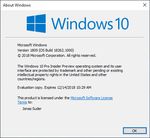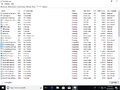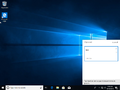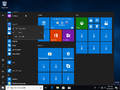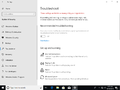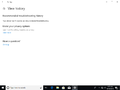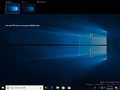Windows 10 build 18262
| Build of Windows 10 May 2019 Update | |
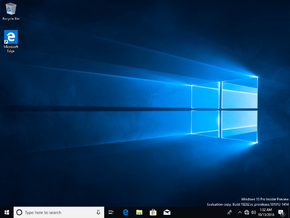 | |
| OS family | Windows 10 (NT 10.0) |
|---|---|
| Version number | 10.0 |
| Build number | 18262 |
| Build revision | 1000 |
| Architecture | x86, x64 |
| Build lab | rs_prerelease |
| Compiled on | 2018-10-12 |
| Expiration date | |
| Timebomb | 2018-12-14 (+63 days) |
| SKUs | |
| Home Home N Pro Pro N | |
| Product key | |
| Use a Windows 10 Retail serial | |
| About dialog | |
Windows 10 build 18262 is the ninth Insider Preview build of Windows 10 May 2019 Update. This build was released to Windows Insiders in the Fast Ring on 17 October 2018.
New features and changes[edit | edit source]
- Added a new optional column in the Details tab of Task Manager to find out the DPI awareness per process. To enable this column, right click on any of the column headers, click "Select Columns", and then tick the checkbox next to "DPI Awareness".
- Added the ability to uninstall more preinstalled apps via the right-click menu when you right-click on an app. These apps include Calculator, Calendar, Groove Music, Mail, Mixed Reality Viewer, Movies & TV, Paint 3D, Snip & Sketch, Sticky Notes and Voice Recorder. In previous versions of the operating system such as the October 2018 Update, only the following apps could be uninstalled: Microsoft Solitaire Collection, My Office, OneNote, Print 3D, Skype, Tips and Weather.
- Added a non-functional recommended troubleshooting function to the Settings app. It can be found under Settings -> Update & Security -> Troubleshoot.
- You can now read next, current and previous sentences in Narrator. It can be used with the keyboard and the touchscreen. The next sentence can be read by pressing ⇩ CapsLk+Ctrl+., the current one can be read by pressing ⇩ CapsLk+Ctrl+,, and the previous sentence can be read by pressing ⇩ CapsLk+Ctrl+M. Sentence is now a new Narrator view, and it can be reached by pressing ⇩ CapsLk+PgUp ↑ or ⇩ CapsLk+PgDn ↓, and it can be navigated by pressing ⇩ CapsLk+← to move next to the previous sentence and pressing ⇩ CapsLk+→navigates it next to the next sentence.
- Updated the Printers and Scanners page to include a direct link to the troubleshooter.
- Some changes were made to the clipboard history.
Bugs[edit | edit source]
- When performing certain actions in the Settings app, such as when you click on links in the Windows Security settings, the aforementioned app will crash.
- Sometimes the apps bundled with the system may not work after upgrading. To resolve this, run either of the following commands in PowerShell:
Get-ItemPropertyValue -Path 'HKLM:\SOFTWARE\Microsoft\Windows\CurrentVersion\Appx\AppxAllUserStore\Applications\*<PackageName>*\' -Name "Path" | Add-AppxPackage -DisableDevelopmentMode -Register
Get-ItemPropertyValue -Path 'HKLM:\SOFTWARE\Microsoft\Windows\CurrentVersion\Appx\AppxAllUserStore\Applications\*WindowsStore*\' -Name "Path" | Add-AppxPackage -DisableDevelopmentMode -Register
Get-ItemPropertyValue -Path 'HKLM:\SOFTWARE\Microsoft\Windows\CurrentVersion\Appx\AppxAllUserStore\Applications\*communications*\' -Name "Path" | Add-AppxPackage -DisableDevelopmentMode -Register
Get-ItemPropertyValue -Path 'HKLM:\SOFTWARE\Microsoft\Windows\CurrentVersion\Appx\AppxAllUserStore\Applications\*mixed*\' -Name "Path" | Add-AppxPackage -DisableDevelopmentMode -Register
- To register all of the preinstalled applications, run the following in PowerShell:
Get-ItemPropertyValue -Path 'HKLM:\SOFTWARE\Microsoft\Windows\CurrentVersion\Appx\AppxAllUserStore\Applications\*\' -Name "Path" | Add-AppxPackage -DisableDevelopmentMode -Register -ForceTargetApplicationShutdown
- To register all of the preinstalled applications, run the following in PowerShell:
- Switching the audio endpoints from the volume flyout on the taskbar does not work on this build.
- You cannot create more than two virtual desktops, because after creating one, the + button on the "New desktop" selection disappears.