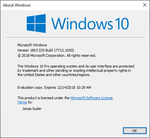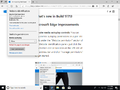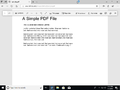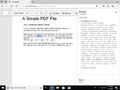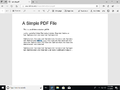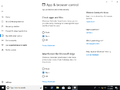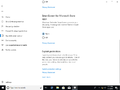Windows 10 build 17713 (rs5_release)
Not to be confused with the compile which is a part of Windows 10 May 2019 Update.
| Build of Windows 10 October 2018 Update | |
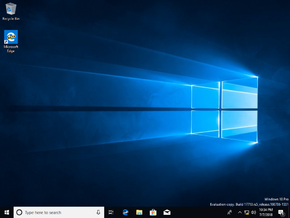 | |
| OS family | Windows 10 (NT 10.0) |
|---|---|
| Version number | 10.0 |
| Build number | 17713 |
| Build revision | 1000 |
| Architecture | x86, x64, ARM64 |
| Build lab | rs5_release |
| Compiled on | 2018-07-06 |
| Expiration date | |
| Timebomb | 2018-12-14 (+161 days) |
| SKUs | |
| China Home (N) Pro (N) Enterprise (N, For Virtual Desktops) Education (N) Pro Education (N) Pro for Workstations (N) Single Language | |
| Product key | |
| Use a Windows 10 Retail serial | |
| About dialog | |
Windows 10 build 17713 (rs5_release) is the nineteenth Insider Preview build of Windows 10 October 2018 Update. This build was released to Windows Insiders in the Fast Ring on 11 July 2018.
New features and changes[edit | edit source]
Microsoft Edge improvements[edit | edit source]
- You can now control autoplay permissions on a per-site basis. The option can be found under the website permission section of the website identification pane, to access it, click on the information icon (for standard HTTP websites) or padlock icon (for HTTPS-encrypted websites), and then click on "Manage permissions".
- You can look up definitions of words in Reading View, Books and PDF files. This is powered by a new dictionary function that was introduced in this build.
- You can choose to have text read aloud to hear the correct pronunciation or expand more details from the definition.
- The toolbar available while reading PDF documents in Microsoft Edge now shows text descriptions.
- The PDF toolbar can now be pinned to the top of the document. It can also be unpinned as well.
- Some rendering improvements were included in this build.
Notepad improvements[edit | edit source]
- Added the option to perform wrap-around find/replace to the find dialog. Notepad now remembers the previously entered values and the state of checkboxes. It will automatically populate them the next time the find dialog is opened.
- When text is selected, and the find dialog is opened, the selected text is automatically inputted.
- Added the ability to easily zoom in text in Notepad, either via a new "Zoom" option located in the View menu or via pressing Ctrl++ for zooming in, Ctrl+-, as well as by holding down Ctrl and scrolling the mouse wheel, and using Ctrl+0 to revert to the default zoom level.
- Line and column numbers are now displayed by default when Word Wrap is enabled. The status bar is also enabled by default as well.
- Various other improvements detailed in the official announcement.
General changes and improvements[edit | edit source]
- Azure Active Directory and Active Directory users using Windows Hello for Business can now use biometrics to authenticate to a remote desktop session.
- Introduced Web Sign-in, which allows Windows logon support for non-ADFS federated providers such as SAML (Security Assertion Markup Language). To enable this feature, the PC must be joined into Azure Active Directory, then open the Policy CSP, then navigate to Authentication and set the policy EnableWebSignIn, after these actions are done, a new globe icon will be present on the login screen. Click on the globe to do a web sign-in.
- Introduced Fast Sign-in, which allows users to login to shared PCs faster. To enable it, open Policy CSP, navigate to Authentication and set the policy
EnableFastSignIn. - Introduced a new interface for configuring Windows Defender Application Guard (WDAG) in Windows Security.
- If a pen is present, the Embedded Handwriting Panel, which was introduced in April 2018 Update build 17074 is now used by default for text entry in UWP apps. You can use various gestures to edit the text.
- The "Insider Preview" reference has been removed.
Bugs[edit | edit source]
- Windows Recovery Environment is completely inaccessible, making the user unable to reset or recover their PC as a result.
- On some PCs with multiple monitors, all of the windows appear to be shifted up and the mouse input corresponds to the wrong location. The workaround is to use Ctrl+Alt+Del to bring up the security options and then hit cancel.
- The acrylic background on the taskbar flyouts (network, volume, etc) is missing.
- Some settings in the "Windows HD Color" page located under Settings -> System -> Display may not work, as this settings page is under development in this build.
- Apps that use ICC color profiles may encounter random errors such as "Access Denied" This includes the Color Management applet in Control Panel, and color profile switching on certain Surface devices.
- When the "Make text bigger" option in the Ease of Access Settings page is used, text clipping issues may be encountered, and sometimes the text may not resize everywhere.
- In some cases, the "..." menu in a UWP app (for example, the Microsoft Store), selecting the options will not work and the menu will be closed as a result. When the affected menu is opened, move the mouse to the opposite side of the app, a place should be found where the menu items can be highlighted and the menu can be interacted with. The keyboard can also be used to browse affected menus.
- The icon for Delivery Optimization in Settings is broken in this build (it is seen as a box instead).
Narrator[edit | edit source]
- If the system is woken up from sleep mode, Narrator's speech will fade.
- When the Quickstart launches, Scan Mode may not reliably be on by default.
- When using Narrator's scan mode, it may stop multiple times on a single control (an example is if there's an image present that doubles as a link).
- If Narrator's default key is changed to just Ins, and you attempt to send a Narrator command from a braille display, then these commands will not function.
- Sometimes the title of the dialog is spoken more than once.
Game bar[edit | edit source]
- The framerate counter chart sometimes does not show up correctly over certain games.
- The CPU chart shows an incorrect percentage of usage on the top-left corner.
- Charts in the performance panel don’t update immediately when clicking through tabs.
- The user’s gamerpic doesn’t display correctly, even after signing in.