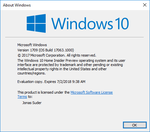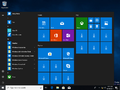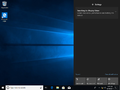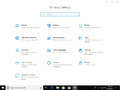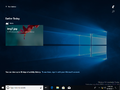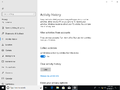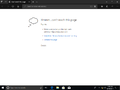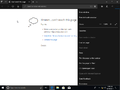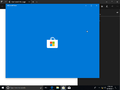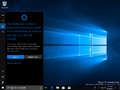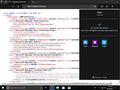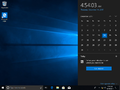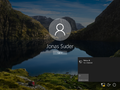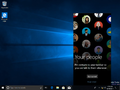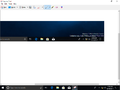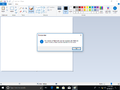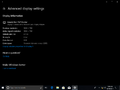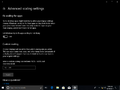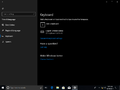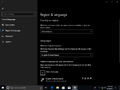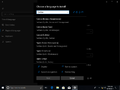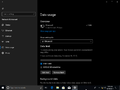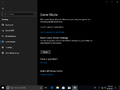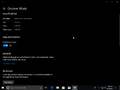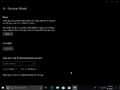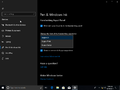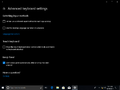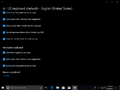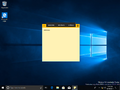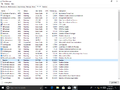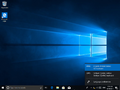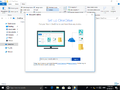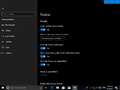Windows 10 build 17063
| Build of Windows 10 April 2018 Update | |
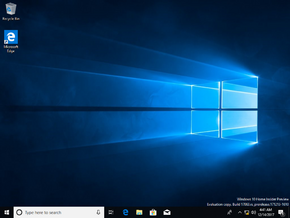 | |
| OS family | Windows 10 (NT 10.0) |
|---|---|
| Version number | 10.0 |
| Build number | 17063 |
| Build revision | 1000 |
| Architecture | x86, x64, ARM64 |
| Build lab | rs_prerelease |
| Compiled on | 2017-12-13 |
| Expiration date | |
| Timebomb | 2018-07-02 (+201 days) |
| SKUs | |
| Home Home N Pro Pro N | |
| Product key | |
| Use a Windows 10 Retail serial | |
| About dialog | |
Windows 10 build 17063 is the twelfth Insider Preview build of Windows 10 April 2018 Update. This build was released to Windows Insiders in the Fast Ring on 19 December 2017.
New features and changes[edit | edit source]
Timeline[edit | edit source]
- Introduced the Timeline feature. This feature aims to assist users to resume past activities that they started on their PC, as well as other Windows PCs, and iOS/Android devices. It is an enhancement to Task View, allowing the user to switch between currently running apps and past activities. The default view of Timeline shows snapshots of the most notable activities that the user did earlier in the day or a specific past date. A new annotated scrollbar is featured here as well.
- The user can also see all the activities that happened in a given day. To do this, just select See all located next to the date header. The user can also search for activities as well by using a search box located at the top-right.
- This build's version of Timeline allows the user to see web-browsing activities in Microsoft Edge, files opened in apps like Microsoft Office, including Word, Excel, PowerPoint and OneNote, as well as updated UWP versions of the Maps, News, Money, Sports and Weather.
- The activity history can also be customized as well, you can disable activity collection and clear the activity history.
- Cortana will suggest activities the user might want to resume as they switch between their Cortana-enabled devices.
Store[edit | edit source]
- Replaced the legacy Windows Store from older releases of the operating system with the newer Microsoft Store app.
Microsoft Edge improvements[edit | edit source]
- Improved the dark theme, to include darker shades, improved contrast with all colors, text and icons. It also added aspects of Fluent Design on the navigation buttons, action buttons, buttons on the tab bar, as well as elsewhere in the browser, such as on the favorites, reading, history and download hubs. The acrylic was updated on the tab bar and inactive tabs, allowing more color to show through.
- The bookmark button and flyout are fused together. The way of adding and managing bookmarks for EPUB and PDF books was improved. Bookmarks can be added and managed from the same location.
- Microsoft Edge now supports Mozilla's Service Worker's API, as well as the Push and Cache APIs. These web standards allow websites to send the user push notifications and refresh data in the background, even when the browser is closed. Some web pages can now work offline or improve the performance by using locally cached data when the cache is up to date, especially when the device has a poor connection.
- This build installs the Web Media Extensions package for Microsoft Edge. This extension adds support across the operating system to support open-source formats such as OGG Vorbis and Theora.
- Improved the gestures for precision touchpads on Microsoft Edge. Gestures that can now be used include pinch and zoom, and two-finger panning, amongst others.
Sets[edit | edit source]
- This build is one of the earliest builds to have evidence of the Sets feature, which was only usable on UWP apps, along with it being only available to some Insiders at its release. It has a tendency to crash due to being very early in development. You can enable Sets with the following mach2 commands:
mach2 enable 13849566 -v 1andmach2 enable 10727725 -v 1
Cortana improvements[edit | edit source]
- The UI of Cortana's Notebook was massively overhauled in this build. Notable changes include organizing the content into a new home called "Organizer". The user's lists and reminders have been moved here as well. Cortana's Skills have been moved into Organizer.
- Changed the view into a tabbed view to cleanly separate content and configuration.
- Added a single page to manage Cortana's Skills and made it easier to discover more content.
- Simplified the configuration experience with easy interest management.
- Moved the account entry point from Cortana's Notebook to the navigation menu
- Merged Cortana Collections with Lists. It is accessible from Cortana's Notebook.
- Added natural language compatibility for Spotify. This means Cortana can be used to control music playback on Spotify.
Shell improvements[edit | edit source]
- Applied the acrylic aspect of Fluent Design to the taskbar, Share UI, and the volume and input flyouts.
- If a notification toast gets dismissed with unsubmitted text, Windows now saves the draft; to see it, open Action Center and the incomplete text is saved with the notification
- Simplified the letter grouping for the Simplified Chinese, Japanese and Korean languages. The number of groups was reduced by 29 and 36 for Simplified Chinese and Japanese respectively.
- Added a OneDrive state icon for File Explorer's navigation pane.
- Updated the network flyout on the login screen to look very similar to the one on the taskbar.
- The search box is now colored white rather than being colored dark gray as it was in previous versions of Windows 10.
- If Windows Update settings shows a warning or alert, a new Windows Update system tray icon will be displayed.
- Added a new "Edit in Paint 3D" button in Snipping Tool.
- Added a "Product alert" button on the Ribbon in classic Paint.
My People improvements[edit | edit source]
- The user can now drag and drop contacts to rearrange them on the taskbar. Contacts can also be dropped into and out of the People flyout.
- Added support for more than three contacts pinned to the taskbar, as well as an ability to show everyone in the overflow.
- The user will now see an animation across the People icon to let you know when a contact is pinned to the overflow list in the flyout. Emotive notifications from contacts are now available for contacts pinned within the People flyout.
- The People flyout now makes use of Fluent Design.
- Added app suggestions in My People.
Settings improvements[edit | edit source]
- Heavily redesigned the Settings homepage.
- Added the ability to use security questions on local accounts. You can add them by navigating to Settings -> Accounts -> Sign-in Options -> and then go to “Update your security questions”.
- The user can now view detailed information about the display by visiting the “Advanced display settings” page found at the Display page of the System section.
- Made it easier to fix apps that become blurry if you dock or undock, connect remotely, or changing the display settings. To enable this, navigate to Settings -> System -> Display -> Advanced scaling settings, and then toggle the setting marked with "Let Windows try to fix apps so they're not blurry".
- If Windows detects that you might have blurry apps on the main display, a notification appears asking you if you want to either fix it, ignore or learn more.
- You can also override the system DPI for certain desktop apps.
- Added a new keyboard settings page that is located in the time and language settings. Highlights include the ability to easily add new keyboard layouts, switch between them, turn on and off settings like sounds on keypress and autocorrect, amongst other keyboard related settings.
- The user can now change the default keyboard independently of the display language in the Settings app (previously available in Control Panel, but has been moved to Settings).
- Removed duplicate settings in Control Panel.
- Heavily redesigned the Region & Language Settings page. Notable highlights include adding icons to each language icon to indicate when language support is installed for the selected display language, text-to-speech, speech recognition, and/or handwriting. A new language selection dialog was added. It also marks the initial integration of Local Experience Packs.
- In Cellular settings, the user can now choose to always use mobile data instead of Wi-Fi or when Wi-Fi signal strength is poor.
- The user can now configure data limits and place background data restrictions to Wi-Fi and Ethernet connections.
- You can now reset the Game Mode back to their defaults.
- Improved the per-app settings in the Settings app. It now highlights any permissions the app has asked for, along with adding an option to toggle them. Links were added for checking the background usage, lock screen notifications and defaults, and options to terminate and/or uninstall the app.
Windows Defender improvements[edit | edit source]
- Windows Defender Application Guard is now available in the Pro SKU.
- You can now right-click on the Windows Defender icon on the system tray and get an updated menu that allows to quickly do a quick scan, update the definitions, change the notifications and open Windows Defender Security Center.
Windows Subsystem for Linux (WSL) improvements[edit | edit source]
- Processes can now run in the background after the last console window has been closed.
- The user can now run elevated and non-elevated WSL instances at the same time.
- WSL can now run when connected to remote connections.
- Added
wslpath, a tool that allows the user to convert Linux paths to their Windows equivalent.
Other improvements[edit | edit source]
- The toggle marked "Let apps use my camera hardware" now includes all legacy apps.
- Added new policies for Delivery Optimization in Group Policy.
- Added a new process that can been seen in Task Manager called "Registry". The purpose of this process is similar to that of the memory compression store process, in which it is a minimal process that stores registry hive data.
- The HomeGroup service is no longer operational from this build onwards.
Input improvements[edit | edit source]
- The user can now change the font that the handwriting converts to in the handwriting panel. To do this, go to Settings -> Devices -> Pen & Windows Ink > and then select the desired font from the dropdown list.
- The user can now use the emoji panel for over 190 different locales.
- The user can either make the emoji panel stay open or close upon typing an emoji.
- Added a number of additional words you can use to find an emoji in various different languages.
- Update the hardware keyboard suggestions to support the dark theme and moved the settings to enable the suggestions to Keyboard Settings -> English (United States) -> Options -> Hardware keyboard ->
- The touch keyboard now supports a split layout.
Bugs[edit | edit source]
- Microsoft Edge may not receive push notifications from websites in this build due to a permission error.
- Launching an immersive 360 degree video from the Movies and TV app within Windows Mixed Reality will result in the video facing the wrong way. Subsequent launches of these type of videos will work correctly.
- You can't open a InPrivate Microsoft Edge window from a Mixed Reality headset. A regular window gets created instead.
- There's a "Use OpenSSH (Beta) for remote deployment" switch in Settings. It is non-functional and turning it on will break remote deployment to the system until its turned off.
- If you're using EUDC fonts, Microsoft Edge Cortana and any other apps that use a webview won't work. Remove the EUDC key in Registry Editor to fix it.
- Touch and pen will not work on secondary displays on this build. On this build, mouse, touch, and pen input may not work correctly after an orientation change or if you’re using a non-native aspect ratio. To fix this, input the following in an admin Command Prompt:
reg add HKLM\Software\Microsoft\Windows\Dwm /v ConfigureInput /t REG_DWORD /d 0 /f. - While navigating through the OOBE, some of the buttons there may not display correctly. If this occurs, use the keyboard and Tab through the page's control or hover over the seemingly blank areas and the buttons should be rendered in the process.
- If you upgrade to this build, sometimes the activation state may break, and that activation will fail if you attempt to do so.
- Audio may not work on Firefox if upgraded to this build from a previous one.
- Some PCs will crash when entering into Connected Standby.
- Timeline may not be visible immediately after upgrade. If this bug is encountered, wait 15 to 30 minutes and then try again.
- Some Bluetooth devices don't work in this build and display an error 43 in Device Manager instead.
- The Settings app may crash on certain pages if the window is at certain sizes. Maximizing the window should resolve it.
- Some USB devices with unreliable connections may cause the system to crash with a green screen of death.