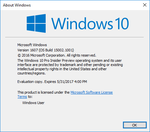Windows 10 build 15002
| Build of Windows 10 Creators Update | |
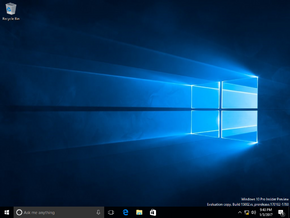 | |
| OS family | Windows 10 (NT 10.0) |
|---|---|
| Version number | 10.0 |
| Build number | 15002 |
| Build revision | 1001 |
| Architecture | x86, x64 |
| Build lab | rs_prerelease |
| Compiled on | 2017-01-02 |
| Expiration date | |
| Timebomb | 2017-05-31 (+149 days) |
| SKUs | |
| China Home Pro Enterprise Education Single Language | |
| Product key | |
| Use a Windows 10 Retail serial | |
| About dialog | |
Windows 10 build 15002 is the fifteenth officially released Insider Preview build of Windows 10 Creators Update. This build was released to Windows Insiders in the Fast Ring on 9 January 2017.
New features and changes[edit | edit source]
Microsoft Edge updates[edit | edit source]
- Added a tab preview bar. This gives you the ability to glance at a visual preview of every tab that is open without having to leave the page you're on. You can scroll through the list using a touchscreen, scroll wheel or touchpad.
- You can now set tabs aside.
- Added a special jump list for Microsoft Edge. You can launch either a regular window or an InPrivate window from there.
- Introduced a new UWP architecture for Edge's process model. This includes a new visual tree and input model and making the UI more resilient to slow or frozen webpage content.
- Microsoft Edge now blocks untrusted Flash content by default unless the user explicitly chooses to play it.
- Added partial support for web payment.
- Enabled TCP Fast Open by default (present in earlier versions, but it was hidden behind a flag).
- Added support for Content Security Policy 2.0 (turned on by default).
- Added support for WebVR APIs (turned on by default) Note that this feature requires Windows Holographic hardware, which was not available at the time of this build's release.
- Disabled requestAnimationFrame() callbacks for cross-origin iframes when not in view, to improve energy consumption.
- Enabled independent rendering of HTML5 video elements by default (previously hidden behind a flag).
- Enabled Media over Fetch and XHR over Fetch by default (previously hidden behind a flag).
Start and shell updates[edit | edit source]
- You can now group your Start menu tiles into folders. Drag a tile on top of another tile to do this.
- Updated the Windows sharing experience to be more app-focused and integrated with where you are sharing from. A new share flyout was added.
- You can now use ⊞ Win+⇧ Shift+S to capture a region of the screen and copy it to the clipboard for pasting into another app.
- Further improvements to high-DPI support. Updated Performance Monitor to look better on high-DPI monitors. You can now enable the improved high-DPI support for other GDI apps. To do this, right-click on the selected app's exe file, and select Properties. Navigate to the Compatibility tab, and tick "Override high DPI scaling behavior". In the field marked by "Scaling performend (sic) by"
- Made the window resizing animation more smooth for both desktop applications and UWP apps. When UWP apps are being rapidly resized, the window frame background is now transparent instead of being one flat base color.
- Improved the way that the system adjusts the layout of the desktop icons.
- You don't have to open VPN Settings to connect to a VPN. This can now be done from the network flyout instead.
- Improved the sign-in dialog for PCs with multiple accounts. It shows the available local and Microsoft accounts and has the ability to add new accounts to Windows.
- Added support for the lunar calendar on the taskbar.
- Added support for notification subgroups in Action Center. To address issues where notifications have the wrong time stamp, app developers can now override the notification timestamp.
Windows Ink improvements[edit | edit source]
- Added point erase to Sketchpad and Screen Sketch. This tool has the ability to remove an entire ink stroke or erasing only parts of it. You can select your desired option by selecting the eraser icon. There are three types of eraser, these are stroke, small and large.
- Updated the taskbar logic, so that if you have the Windows Ink Workspace icon activated, it displays on the taskbar of every monitor if you are using a multi-monitor setup.
Cortana improvements[edit | edit source]
- Cortana now discovers app-specific commands easier.
- Added the ability to set time-based Cortana reminders for "every month" or "every year".
- The keyboard shortcut to invoke Cortana was changed to ⊞ Win+C. This shortcut is disabled by default. To enable it, head to Cortana's settings.
Accessibility improvements[edit | edit source]
- Like in builds 14993 and 14997, the OOBE has seen a massive improvement. It is now integrated with Cortana.
- Added support for Narrator in the Windows Preinstallation Environment and Windows Recovery Environment. To activate Narrator in WinPE, wait 15 to 20 seconds and then press Ctrl+⊞ Win+↲ Enter to launch Narrator
- Added a placeholder button for downloading support for braille in Narrator.
- Changed the keys used to activate Narrator to Ctrl+⊞ Win+↲ Enter.
- Made several improvements to Narrator for navigation when Scan mode is being used. You can now navigate to headings of a specific level by typing the number of the heading level you want, e.g. 1 for the next heading level 1. Add shift for the previous heading. In addition, Scan Mode now allows you to press Home and End to move to the start and end of a text respectively when these keys are being pressed. You can also press Ctrl+Home and Ctrl+End to move to the start or end of the web page or other content you are reading.
- Improved the legibility for UWP apps in High Contrast mode. Windows Ink was integrated to support a rich color range experience when you're using high contrast mode.
Windows Defender improvements[edit | edit source]
- New options to run quick, advanced or full system scans.
- Device performance and health scans give you a report on your PC’s health.
- Family options has visual improvements and links to related content and applications on the web.
- Settings pages to change configuration in the app.
- General bug fixes and improvements.
- Introduced the ability to refresh your PC in Windows Defender.
Settings improvements[edit | edit source]
- Settings pages now contain additional information on the right or bottom, which provides links to support, feedback and other related settings if available.
- A new Apps category was added. It houses the app-related that were formerly found in the System category.
- The header on the landing page of each Settings category will now stay in place as you browse the page.
- Combined the Bluetooth and Connected devices pages. Bluetooth accessories, wireless docks, controllers and media devices can now be managed from here. The ability to reconnect and disconnect Bluetooth devices was added to this Settings page.
- The Display Settings options have been revamped. You can now change the screen resolution straight from the main Display Settings page.
- Added a blue light filter. It can either be scheduled or configured manually.
- Users with Surface Dials can now customize the default tool set for individual apps in this build.
- Windows Personalization now supports recent colors.
- The Windows theme options have been moved to the Settings app.
- The cross-device experiences settings have been improved.
- You can now set an Ethernet connection as metered.
Precision touchpad experience improvements[edit | edit source]
- If a three or four finger swipe is assigned to volume control, the volume control UI will now appear as the volume is being changed. The gesture was refined, so it now takes less swipes to adjust the volume.
- Improvements to the Touchpad Settings page. This includes two new groups for three and four finger swipes, updating the search terms to make them more discoverable, providing more flexibility to control how taps function.
Input Method Editor (IME) improvements[edit | edit source]
- Updated the IME settings icon to directly open the IME settings.
- A new settings page for the Microsoft Pinyin IME.
- Added some new features to improved the keyboard experience when the Pinyin IME is used. Highlights include candidate window switch keys configuration, switching punctuation from Chinese to English, switching default punctuation mode, full/half width switch, default full/half width mode, Simplified/Traditional Chinese output switching and second and third candidate submission. It also added a new hot key to open the emoji panel (Ctrl+⇧ Shift+B), so you can open it directly without having to first have the candidate window visible.
- Self-learned phrases can now transfer between all of your MSA connected PCs.
- Redesigned the Microsoft Pinyin IME emoji panel and added stickers.
- Made it easier to type complex input by adding U-mode and V-mode. U-mode can now be used for inputting complex Chinese characters, and V-mode can be used to input content which is normally not very easy or quick to type.
- Added name input mode. When this mode is entered, instead of the standard candidate predictions, all candidates are instead from a dictionary of names, thus making it likely you'll find the correct input.
- Microsoft Pinyin IME users can now add, edit or delete custom double pinyin schemes. To do this, go to the IME's general settings, and switch the pinyin style from Full to Double.
- Improvements to the Japanese IME. Highlights include inserting of a large indication of the current mode in the center of the screen, the changing of the trigger timing of showing the predictive candidates, from typing three characters to one. The length can be adjusted by going to the IME's advanced settings and then navigating to the Predictive Input page.
- Changed the logic to show English words more frequently as predictive candidates, so that Japanese IME users can input English words more easily if they choose to leave the IME on.
Other[edit | edit source]
- Like in builds 14993 and 14997, the system crash screen is green instead of blue. This is so that Microsoft can distinguish bug reports on Windows insider builds and Windows production builds. Windows production builds still have the default blue color.
- Hyper-V Manager now has a new page that makes it faster and easier to create virtual machines.
- Added the ability to pause updates for 35 days. This feature is only available on the Pro, Education and Enterprise SKUs.
- You can now exclude driver updates in Windows Update via a toggle. This feature is only available on the Pro, Education and Enterprise SKUs.
- Added a new icon to the Windows Update Settings page to make it easier to see the update status.
- Improved the logic to detect if the PC is actively being used for something, such as projecting, and avoid attempting to restart.
- When copying Windows Information Protection encrypted files to a removable drive, it now asks you if you want to keep your files as Work, convert them to Personal, or cancel the copy operation.
- When saving Windows Information Protection encrypted files to a removable drive, it now asks you if you want to keep your files as Work, convert them as Personal, or save them to a different location.
- When opening WIP-encrypted files in un-allowed applications, the customer is notified that the file is a work file and that it cannot be converted to personal in un-allowed applications.
Bugs[edit | edit source]
- Opening the Battery settings page via Settings -> System -> Battery will crash the Settings app.
- The option to enable the Virtual Touchpad is missing from the taskbar context menu.
- Cortana's cross-device scenarios don't work on this build (including notification mirroring, missed call, share photos, share directions, low battery, and find my phone).
- Certain sites in Microsoft Edge have a chance of unexpectedly showing “We can’t reach this page”. If this happens, browse the site from an InPrivate tab.
- Dragging apps from the all apps list on the Start menu won't work. Right click to pin the desired app.
- Using Ctrl+C to copy in Command Prompt won't work.
- If projecting to a second monitor, when the connection is set to Extended,
explorer.exemay start crashing in a loop. If this happens, shutdown the PC, disconnect the secondary monitor, and then restart the PC. - The touch keyboard button may sometimes unexpectedly disappear from the taskbar. If this happens, just activate it again by right clicking on the taskbar and choose "Show touch keyboard button"
- You may see an error from Windows Hello on the lock screen saying "Couldn't turn on the camera" on the lock screen.
- Brightness changes made via the Settings app will revert unexpectedly after closing the Settings app.
- The list of apps in the Surface Dial's "Add an app" page via Settings -> Devices -> Wheel may unexpectedly be empty. If that happens, tap the “Browse for an app” button at the bottom of the screen to pick the desired app instead.
- Miracast sessions will fail to connect.
- Third-party UWP apps will crash on devices if the DPI settings are above 150% percent.
- If you upgrade from Windows 8.1 directly to this build, all of the Store apps are lost during the upgrade process.
- When using Microsoft Edge with Narrator, you may hear "no item in view" or silence when navigating through tabs or using other navigation commands.
- Hey Cortana, play (song) on (app name) doesn’t work immediately after installing the app. Wait five minutes for the indexer to activate and try again.
- Tearing off a tab in Microsoft Edge (using the mouse to drag a tab into its own window) will cause the PC to bugcheck.
- When clicking on certain elements in Win32 games, the game minimizes and cannot be restored.