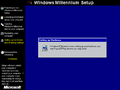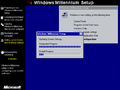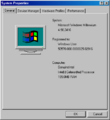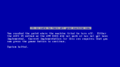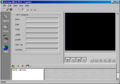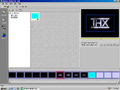Windows Me build 2416
| Build of Windows Me | |
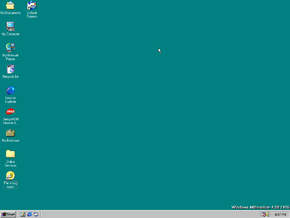 | |
| OS family | Windows 9x |
|---|---|
| Version number | 4.90 |
| Build number | 2416 |
| Architecture | x86 |
| Compiled on | 1999-11-10 |
| Expiration date | |
| Timebomb | 2000-05-15 (+187 days) |
| Product key | |
| RBDC9-VTRC8-D7972-J97JY-PRVMG | |
| About dialog | |
Windows Me build 2416 is a pre-Beta 2 build of Windows Me, originally released on 15 November 1999[1] and was later shared on OSBetaArchive on 3 July 2015.[2] This is the earliest available build that includes Windows Movie Maker, then known as Windows Media Pad.
Changes[edit | edit source]
- Replaced almost all mentions of Windows 98 with Windows Millennium, though Windows 98 is still mentioned on the startup disk.
- Downgraded Windows Media Player to version 6.4.
- The Windows version of ScanDisk will now run after an improper shutdown is detected.
- Help and Support UI has been slightly updated again.
- A placeholder page for the new Windows Tour can be opened from Help and Support.
- Game Manager control panel applet has been renamed to Gaming Options, with some of the features removed.
- A new AutoUpdate control panel applet has been added.
- Power Options control panel applet now shows the required disk space for hibernation.
- Kernel changes were made to allow booting on faster CPUs without crashing.
- The hidden RECYCLED folder on
C:\Windowsnow uses the Recycle Bin icon from Windows 2000 instead of the one from Windows 98. - The banner in the about box of Internet Explorer has been changed to have the version number of 5.5 instead of 5 only.
Hidden features[edit | edit source]
Windows Media Pad[edit | edit source]
As mentioned above, this is the earliest leaked build that contains a pre-release version of Windows Movie Maker called Windows Media Pad. Although it is not installed by default, it can be installed manually using the following procedure:
- Open
WIN_57.CABon the installation disc and extract the fileMEDIAPAD.INF. - Open Control Panel, then Add/Remove Programs.
- Switch to the Windows Setup tab and wait for the list to load.
- Click on the Have disk... button at the bottom of the dialog and select
MEDIAPAD.INFthat you extracted earlier. - Check the Windows Media Pad option.
- If not inserted, insert your build 2416 disc into the CD drive and click Install, then wait for installation to finish.
- Restart the system if prompted.
There should now be a shortcut to Windows Media Pad in the Accessories\Entertainment folder in the Start menu.
When using Windows Media Pad, you will be greeted with a mostly finished user interface. The main layout depicts of everything that you'll do with your video, with the right-hand side being a preview for your video. There is also a sidebar with all four stages of video editing (although the second option is not necessary). The four options are Organize (where you can import all media which will be put into a My Collections folder), Record (which will screen capture your display), Edit (where you can put all clips together to create your video) and Publish (where you can export your video). Both videos (with audio if wanted) and images can be imported, but audio files cannot. Video formats such as MPEG-1 are supported, with image formats such as JPEG and BMP also being supported. Once you have everything imported, you will want to head over to the Edit page, where you can import all of your files from the My Collections folder. You will notice that any video files imported to Windows Media Pad will be split into 3-second shots, but you can still import all of them in ascending order to create your desired video. Finally, head over to the Publish page and select "Publish the storyboard to a file". Only one option for the video quality will be available to choose (Medium) since the other options are grayed out. You'll simply want to click next, where you can choose the file name and directory. Once you hit next yet again, the video will be exported in the ASF format.
Neptune reference[edit | edit source]
A total of 30 files with the version numbers 5.50.5082.1, 5.50.5094.1 and 5.50.5096.1 were found in this Millennium build.
Some speculate they could be late Milestone 1 or early Milestone 2 builds. Judging by the file dates, they would have been compiled before 11 November 1999.
File list
Bugs[edit | edit source]
Sound Blaster drivers[edit | edit source]
Sound Blaster 16 or AWE32 drivers may not be installed automatically, requiring the user to manually add a new device. On 86Box, using a PnP-capable Sound Blaster (e.g. AWE64 Gold) is recommended.
S3 drivers[edit | edit source]
When using S3 video adapters, Windows will complain that its own drivers will not work properly, thus the display will be stuck at 640×480 resolution and 16 colors mode. This error will also appear upon every boot and other drivers cannot be installed correctly, meaning that S3 video adapters are not recommended for this build. S3 ViRGE and later Trio graphics adapters are not affected from this bug.