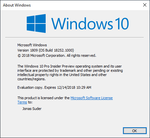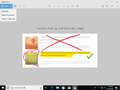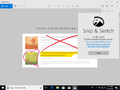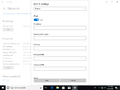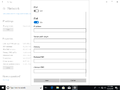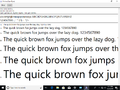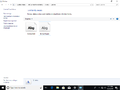Windows 10 build 18252
(Redirected from Windows 10 build 18252.1000)
| Build of Windows 10 May 2019 Update | |
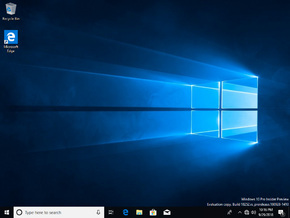 | |
| OS family | Windows 10 (NT 10.0) |
|---|---|
| Version number | 10.0 |
| Build number | 18252 |
| Build revision | 1000 |
| Architecture | x86, x64, ARM64 |
| Build lab | rs_prerelease |
| Compiled on | 2018-09-28 |
| Expiration date | |
| Timebomb | 2018-12-14 (+77 days) |
| SKUs | |
| Home Home N Pro Pro N | |
| Product key | |
| Use a Windows 10 Retail serial | |
| About dialog | |
Windows 10 build 18252.1000 is the eighth Insider Preview build of Windows 10 May 2019 Update. This build was released to Windows Insiders in the Fast Ring on 3 October 2018.
New features and changes[edit | edit source]
- IP address and preferred DNS server settings can be configured directly from the Settings app.
- Added the new Ebrima font, which is designed for the Adlam writing system used in West Africa. This font is also compatible with other African writing systems such as N'Ko, Tifinagh, Vai and Osmanya.
- Updated Snip & Sketch to version 10.1807.2286.0. This version added an option for a delay before snipping, which can be either three or ten seconds.
Bugs[edit | edit source]
- When updating to this build, the device can sometimes encounter an error with the error code 0xC1900101. To get it to install, retry the update again. It should bypass the error and allow the update to proceed.
- When performing certain actions in the Settings app, such as clicking on "Apply" on the "Make text bigger" option in the Ease of Access Settings page or clicking on links in the Windows Security settings, the aforementioned app will crash.
- Sometimes logging in may not be possible and will fail with error code 0xc000005e. If this happens, restart the computer.
- Sometimes the apps bundled with the system may not work after upgrading. To resolve this, run either of the following commands in PowerShell:
Get-ItemPropertyValue -Path 'HKLM:\SOFTWARE\Microsoft\Windows\CurrentVersion\Appx\AppxAllUserStore\Applications\*<PackageName>*\' -Name "Path" | Add-AppxPackage -DisableDevelopmentMode -Register
Get-ItemPropertyValue -Path 'HKLM:\SOFTWARE\Microsoft\Windows\CurrentVersion\Appx\AppxAllUserStore\Applications\*WindowsStore*\' -Name "Path" | Add-AppxPackage -DisableDevelopmentMode -Register
Get-ItemPropertyValue -Path 'HKLM:\SOFTWARE\Microsoft\Windows\CurrentVersion\Appx\AppxAllUserStore\Applications\*communications*\' -Name "Path" | Add-AppxPackage -DisableDevelopmentMode -Register
Get-ItemPropertyValue -Path 'HKLM:\SOFTWARE\Microsoft\Windows\CurrentVersion\Appx\AppxAllUserStore\Applications\*mixed*\' -Name "Path" | Add-AppxPackage -DisableDevelopmentMode -Register
- To register all of the preinstalled applications, run the following in PowerShell:
Get-ItemPropertyValue -Path 'HKLM:\SOFTWARE\Microsoft\Windows\CurrentVersion\Appx\AppxAllUserStore\Applications\*\' -Name "Path" | Add-AppxPackage -DisableDevelopmentMode -Register -ForceTargetApplicationShutdown
- To register all of the preinstalled applications, run the following in PowerShell:
- Sometimes Microsoft Office may not start. Restarting the PC should fix this issue.
- If incorrect PIN is entered, it may show an error and deny further attempts to log in until the computer is restarted.
- Mixed Reality Portal may be affected by the inbox apps glitch mentioned above. If this happens, remove the Mixed Reality Portal app and reinstall it from the Microsoft Store to get it back to a functional state.