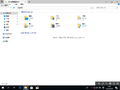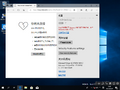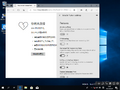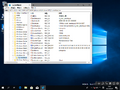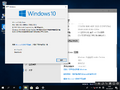Windows 10 build 17658
| Build of Windows 10 October 2018 Update | |
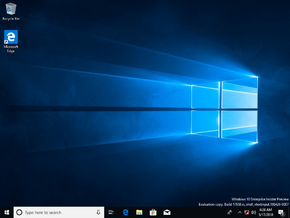 | |
| OS family | Windows 10 (NT 10.0) |
|---|---|
| Version number | 10.0 |
| Build number | 17658 |
| Build revision | 1001 |
| Architecture | x64 |
| Build lab | rs_shell_vtextinput |
| Compiled on | 2018-04-26 |
| Expiration date | |
| Timebomb | 2018-07-02 (+67 days) |
| SKUs | |
| Education Enterprise Enterprise for Remote Sessions Pro Pro China Only Pro Education Pro for Workstations Pro Single Language | |
| About dialog | |
Windows 10 build 17658 is a build of Windows 10 October 2018 Update, which was uploaded to the Chinese website BetaWorld on 5 October 2022.[1] It was shared later on 28 October 2024.
New features and changes[edit | edit source]
- Screen Sketch, previously part of the Windows Ink Workspace, is now an individual app, and as such has a variety of improvements, such as the ability to update it via the Microsoft Store, showing up on the Alt+Tab ↹, the ability to resize the windows and the ability to open multiple sessions of this app, and also including support for Sets.
- Pressing ⊞ Win+⇧ Shift+S now brings up a snipping toolbar with four options, these are to make a rectangular selection, a freeform one, take a full-screen screenshot and to close it. As soon as you make a snip, a notification will appear that will take you to the Screen Sketch app when interacted with.
- If a pen is present, you can choose to launch the screen snipping tool via a single tap.
- You can make the PrtScn key launch the screen snipping tool.
- A new quick action is present to open Screen Sketch.
- Introduced Acrylic, which is part of Fluent Design in the Task View.
- Focus assist will turn on automatically when a full-screen game is being played.
- The sound device settings were integrated into the Settings app. On this page, you can choose the name of the device and select a preferred spatial audio format.
- Updated the logo for the Microsoft Pinyin IME, as well as introduced a new IME toolbar. Dark theme support was also added to the IME as well.
- Added some new options to the IME mode indicator context menu on the taskbar.
- The IME now uses the same user interface for Expressive Input as other languages. It can be brought up by click the emoji button in the IME toolbar, or by using the keyboard shortcuts for the emoji panel, ⊞ Win+. or ⊞ Win+;. You can also browse between Emoji, Kaomoji and symbol input if Simplified Chinese is the active locale.
- You can now rotate HEIF-format images in File Explorer, as well as edit the metadata for the selected image.
- This build is the first to include the Your Phone app.
Gallery[edit | edit source]
Images uploaded prior to publication[edit | edit source]
File Explorer with sets
Microsoft Edge settings
System Properties and
Winver