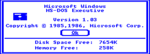Windows 1.03.04 (DEC Rainbow 100 OEM)
| Build of Windows 1.0 | |
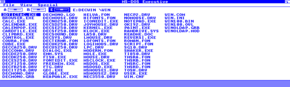 | |
| OS family | 16-bit Windows |
|---|---|
| Version number | 1.03.04 |
| Architecture | x86 16-bit |
| About dialog | |
Windows 1.03.04 is an unofficial port of Windows 1.03 made by DEC in 1987 for their Rainbow 100 computer.
Installation[edit | edit source]
Use the MAME emulator running the Rainbow 100-B machine with 512KB or more memory configured.
Step-by-step[edit | edit source]
- Create a 10MB or 20MB CHD hard disk image with standard CHS values using the
chdmantool. - Boot the machine and open the main configuration menu using the Tab key:
- In the DIP Switches menu, enable
DEC HARD DISK (#1)andGRAPHICS OPTION. - In the File Manager menu:
- Set your CHD image to
harddisk1. - Set the MS-DOS 3.10b boot disk to
floppydisk1. - Set the Winchester Utilities (
WUTIL) disk image tofloppydisk2.
- Set your CHD image to
- In the DIP Switches menu, enable
- Reboot the machine.
- Run the aforementioned utility (
WUTIL) to prepare your CHD image by using "format and initialize hard disk" and following on-screen instructions. - Partition and format the hard drive by using
FDISKandFORMAT.
Copying Windows files[edit | edit source]
This build is only available as a pre-installed copy, with its files contained within multiple ARC archives. To extract them, you must use the RX50DRVR and PKXARC utilities and have the 86Box or PCem emulator running with an existing installation of MS-DOS 3.30 and two 5,25" 360KB floppy drives configured. You also need to create multiple 5,25" 360KB disk images containing every single ARC archive, as well as several blank Rainbow single-sided 5,25" 400KB disk images where the files will be copied.
- Copy the RX50DRVR and PKXARC utility files to C:.
- Add the following line into your
CONFIG.SYSfile:DEVICE=RX50DRVR.SYS. - Reboot the system and insert a blank 5,25" 400KB disk image into drive A: and a disk image with the first ARC archive into drive B:. RX50DRVR will automatically assign specific drive letter for the 5,25" 400KB disks – in this case, drive D:.
- Type
RX50INIT D: [volumename]. This will initialize the 5,25" 400KB disk image for first use. - Type
PKXARC -E B:\[filename].ARC D:\. This will extract the Windows files from the ARC archive into the disk image. - Follow these steps with every other ARC archive.
There may not be enough space on for all files. In this case, you have to manually extract the missing files with an extracting utility for Windows and add them to the 5,25" 360KB disk images, then copy the files using the COPY B:\*.* D:\*.* command.
- Run the Rainbow 100-B machine.
- Set the first disk image containing the system files to
floppydisk2. - Type
COPY B:\*.* E:\*.*and follow all these steps with every other disk image. - Reboot the system.
- Navigate into drive E:.
- Type
WIN.