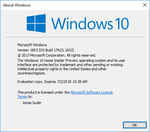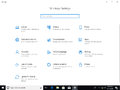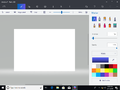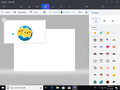Windows 10 build 17623
| Build of Windows 10 October 2018 Update | |
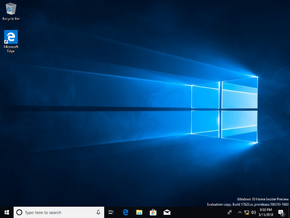 | |
| OS family | Windows 10 (NT 10.0) |
|---|---|
| Version number | 10.0 |
| Build number | 17623 |
| Build revision | 1002 |
| Architecture | x86, x64, ARM64 |
| Build lab | rs_prerelease |
| Compiled on | 2018-03-10 |
| Expiration date | |
| Timebomb | 2018-07-02 (+114 days) |
| SKUs | |
| Home Home N Pro Pro N | |
| Product key | |
| Use a Windows 10 Retail serial | |
| About dialog | |
Windows 10 build 17623 is the third Insider Preview build of Windows 10 October 2018 Update. This build was released to Windows Insiders that were opted into Skip Ahead on 16 March 2018.
New features and changes[edit | edit source]
- Like in April 2018 Update build 17123, Windows now supports the High Efficiency Image File Format (HEIF).
- Introduced the ability to allow external GPUs that are connected via Thunderbolt 3 to be safely removed from the system.
- Like in April 2018 Update build 17115, the inking & typing and the Find my Device privacy pages are now independent pages in OOBE only for a subset of Windows Insiders.
- Performance improvements to Windows Defender Application Guard (WDAG).
- You can now download files from within WDAG to the host. This feature is only available in the Enterprise SKU and must be turned on via Group Policy. To enable it, open Local Group Policy Editor, navigate to Administrative Templates, then navigate to Windows Components, and then go to the Windows Defender Application Guard item. Once here, select "Allow files to download and save to the host operating system from Windows Defender Application Guard", and on the dialog that comes up, toggle the option to "Enabled" and then click apply.
- Changed the name of the Cortana section in Settings to "Cortana & search".
- General improvements, changes and bug fixes listed in the official announcement.
Bugs[edit | edit source]
- Links to the Microsoft Store in the Settings app and links in the tips section, the aforementioned app will crash.
- If you open a file that is only available online from OneDrive that hasn't been previously downloaded to the PC, the system can crash with a green screen of death. To get around this, right click on the selected files, and then select “Always keep on this device.”
- The Emoji Panel won't open if you use the ⊞ Win+. or ⊞ Win+; keyboard shortcuts. You must use the touch keyboard if you want to type emoji.