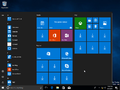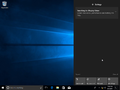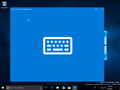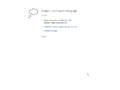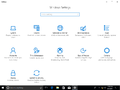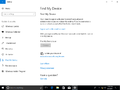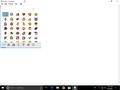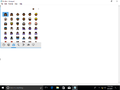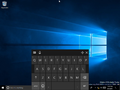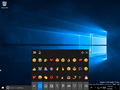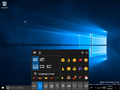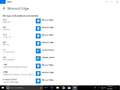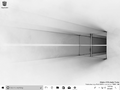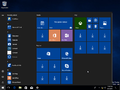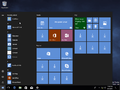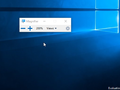Windows 10 build 16215
| Build of Windows 10 Fall Creators Update | |
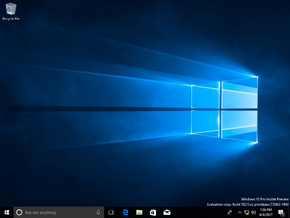 | |
| OS family | Windows 10 (NT 10.0) |
|---|---|
| Version number | 10.0 |
| Build number | 16215 |
| Build revision | 1000 |
| Architecture | x86, x64 |
| Build lab | rs_prerelease |
| Compiled on | 2017-06-03 |
| Expiration date | |
| Timebomb | 2017-12-04 (+184 days) |
| SKUs | |
| Cloud Cloud N Home Home N Pro Pro N Enterprise Enterprise N Education Single Language | |
| Product key | |
| Use a Windows 10 Retail serial | |
| About dialog | |
Windows 10 build 16215 is the eighth Insider Preview build of Windows 10 Fall Creators Update. This build was released to Windows Insiders in the Fast Ring on 8 June 2017.
New features and changes[edit | edit source]
Start improvements[edit | edit source]
- This build updates the Start menu and Action Center to incorporate elements of Fluent Design.
- If transparency is enabled for the Start menu, it now uses a new acrylic design.
- The vertical reisize now has no more glitches at the bottom of the frame, and now the frame now start resizing horizontally immediately instead of snapping only to certain widths.
- The Start menu frame can now be resized diagonally, as well as making it easier to "grip" the edge to start resizing. The transition to Tablet Mode was improved.
- As mentioned above, the Action Center was updated to use Fluent Design. It also updated the notification toasts to use an acrylic design.
Microsoft Edge improvements[edit | edit source]
- A website can now be pinned to the taskbar. To do this, select "Pin this page to the taskbar" from the settings menu.
- Full screen view can now be entered by either pressing F11 or by selecting the full screen icon on the settings menu.
- Added the ability to annotate EPUB books, as well as the ability to add a note to the selected book.
- Added more colors to the highlighter and added the ability to ask Cortana in PDFs.
- Various other improvements, including a smoother transition between the splash screen and the browser itself, the ability to close the browser while a JavaScript dialog is showing, as well as the ability to add tabs to favorites. New tabs also animate more smoothly onto the tab bar when opened or closed. The session restore behavior was also improved, so that the window in focus at the end of the session restoration is the one containing a new link.
Cortana improvements[edit | edit source]
- Cortana now prompts the user to create a reminder when event posters are noticed by her. A Microsoft account is required for this feature.
- Cortana Lasso was added, the functions of which are detailed in the release announcement. The pen used must support Press and Hold.
Handwriting improvements[edit | edit source]
- Introduced a new XAML-based handwriting, with support for more gestures and emoji.
- When the handwriting panel is filled with text and the pen lifted off the screen, the text will shift position to the left.
- When selecting text while the handwriting panel is active, said text will appear within the panel, so alterations can be made by the user.
- An option was added to fix typos in text by inking the correct letters on top of the converted text.
- Added the ability to do a strikethrough, as well as scratching the text, joining and splitting the selected words.
- Made it easier to input emoji or symbols without having to switch to the touch keyboard.
- Added a new setting in Pen & Windows Ink settings so finger inking needs to be explicitly enabled.
- Added the option to make the handwriting panel to appear next to where the user is writing.
- Improved handwriting recognition for US English.
- When inking in Simplified Chinese, a new English mode button will appear.
- Added the ability to track where the user was last located when they inked on their computer.
- Improved the way of scrolling with the pen.
Hardware keyboard improvements[edit | edit source]
- Added a new emoji panel. It can be accessed by ⊞ Win+.or ⊞ Win+; while focused in an app with text, like Notepad.
- The skin tone of the People emoji category can be changed by clicking on a button on the top right of the emoji panel.
- Improved the text prediction of the touch keyboard, as well making it smoother to scroll through emoji categories. A one-handed keyboard was added, it includes the ability to swipe over the keys without releasing your finger on the screen.
- Added a new touch keyboard settings menu.
- Dictation can now be used to input English and Chinese text in apps.
Shell improvements[edit | edit source]
- Added a new option in the Share UI to copy a link to the clipboard.
- New logic was added to detect relevant media folders the user might want to include in their collection, and suggest them to the user when they go to add new folders to their collection.
- Various bug fixes to My People and the night light feature.
Settings improvements[edit | edit source]
- Added some additional controls to Settings -> Personalization -> Video Playback.
- Added a new Settings page for displays that support HDR.
- Added a new way to change the app for a certain file type or protocol. To access this option, navigate to Settings > Apps > Default apps > “Set defaults by App”, and select an app and click Manage.
- Updated the network connection page to make the option of setting a network profile to public or private more prominent.
- Added a new context menu for Wi-Fi networks in the View Available Networks flyout. Options include Connect, Disconnect, View Properties, or Forget Network.
- If there any applied group policies for Windows Update, a new page now appears in Windows Update Settings.
- Individual update status and progress are now listed out, so if there are multiple updates pending, the status of these updates can be tracked for each update.
- Various other improvements.
Gaming improvements[edit | edit source]
- The Game bar now has a button to enable or disable Game Mode for the current game that's active.
- The Game bar now has the ability to take screenshots of games running in HDR.
- Screenshots of games running in HDR now save a copy in PNG that is tone mapped to SDR.
- Bitrate changes during game broadcasting to Mixer are more smoother and seamless.
- The language being spoken can now be specified during a broadcast to Mixer.
- System resources made available to games running in Game Mode have been tweaked on certain machine configurations, including 6 and 8 core GPU machines, resulting in improved performance for games running in Game Mode.
Ease of Access improvements[edit | edit source]
- Scan mode is now turned on by default in Narrator.
- Added six new system-level color filters.
- Updated the zoom in and zoom out buttons in Magnifier to have a more modern style.
Font and IME improvements[edit | edit source]
- Added a new Japanese font called "UD Digital Kyokasho-tai".
- Improved the predictive candidates system in the Japanese IME. It also makes the predictive candidates windows hidden when typing in a search box, as well as several bug fixes.
- Various improvements to the Traditional Chinese IME, highlights include the modification of the Bopomofo IME to make it learn which candidates were selected and adjust the suggested candidates based on the ones the user picks more frequently. It also modifies the behavior of input mode for the Bopomofo IME to respect the user's preferred default mode in settings when switching to this IME from other Traditional Chinese IMEs.
- When the Bopomofo IME is turned off, the IME can now be toggled back on by pressing the ⇧ Shift key or by clicking on the mode icon in the language bar.
Other changes[edit | edit source]
Updated the icon for Paint 3D.
Bugs[edit | edit source]
- On some PCs with enterprise configurations, Microsoft Edge may not be able to open PDF files in this build.
- Microsoft Edge may load pages with at the wrong scale factor (highly zoomed in) on some devices with high density displays. Switching to another tab and switching back to the affected tab should resolve this bug.
- Some PDF files may open in a cropped view (zoomed in) in Microsoft Edge. As a result, some content may be inaccessible to the user. Additionally, input to the affected PDF files may be offset to the wrong location.
- After upgrading to this build, inbox apps that are on the same version as the downlevel OS and uplevel OS will disappear for Start. If this glitch happens, navigate to Settings -> Apps -> Apps & Features, select the affected app, go to "advanced options", and then select reset.
- After upgrading to this build, there will be multiple copies of each printer. Only the duplicate with the highest number will work.
- Wi-Fi will be turned off on certain devices like the Surface Pro 1 and Surface Pro 2 and some USB devices due to a driver issue. As a result, Wi-Fi won't work.
- If a Chinese IME is used and the user attempts to type in Cortana, it will freeze Cortana and as a result, it will not work.
- "Microsoft Text Input Application" will appear as an app on the All Apps list on the Start menu. When opening it, it is completely blank.
- External monitors that are connected to a DisplayLink dock won't work.