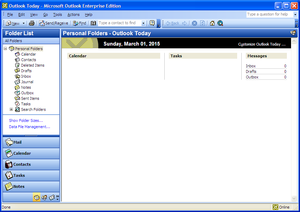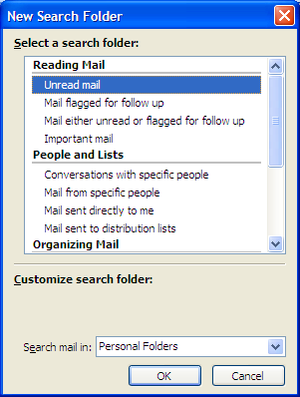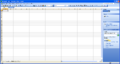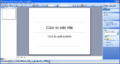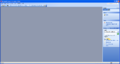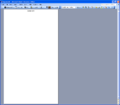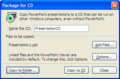Office 2003 build 4523
| Build of Microsoft Office 2003 | |
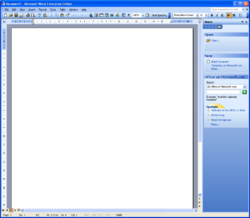 Microsoft Word | |
| Compiled | 2002-10-11 |
|---|---|
| Released | 2002-10-22 |
Microsoft Office 2003 build 4523 is the official Beta 1 build of Microsoft Office 2003, which was released to beta testers on 22 October 2002.[1] It identifies itself as Office 11 and introduced a new tubular UI.
New features[edit | edit source]
Access[edit | edit source]
Added the XML output capability, with no other major changes.
Excel[edit | edit source]
Added the XML output capability, and improved smart tags.
Outlook[edit | edit source]
Outlook saw major UI changes, including the introduction of a new, columnar user interface. Outlook is the most dramatically improved app in this build.
NOTE: The following information was taken from the "What's new" help topic in Outlook 2003 Beta 1.
- Offline switching
- Switching between working Online and Offline can be done without restarting Outlook.
- Address Book
- The Select Names dialog has been enhanced based on customer feedback. You can now quickly distinguish between e-mail addresses and fax numbers for a name. And the dialog can be resized to view even more information.
- View multiple calendars side-by-side
- Other calendars alongside main calendar can be seen now.
- Extensions added to Contact phone number fields
- Now you can include the extension for the Contacts phone number in the Extension field.
- Country postal codes in Contacts
- Better handling of some international postal codes and abbreviations.
- Cached Exchange
- Using Outlook with the Use Local Copy of Mailbox option enabled provides a better experience for users who work offline or for times when a connection to the Microsoft Exchange server is slow or unavailable. By providing different levels of optimization, Outlook can automatically adapt to changing connection environments, such as disconnecting from a corporate LAN, going offline, and then reestablishing a connection to the server via a dial-up connection.
- Unique signature per account
- You can now have a unique e-mail signature for each e-mail account. Customize your signature per account.
- Quick Flagging
- You can now add a quick flag to an item to mark it for follow-up. This enhancement to message flagging helps you manage your incoming mail deluge. Only items you mark for follow-up display in the For Follow Up Search Folder. No more marking a message unread, so you'll follow up on it.
- Improved Outlook Bar
- As part of the new, friendlier, simplified Outlook look, the Outlook Bar has been combined with the Folder List to streamline navigation. Mail folders that you frequently use can be added to your Favorite Folders, along with Search Folders, and both display at the top of the Mail pane.
- Search Folders
- Search Folders are virtual folders that contain views of mail items satisfying specific search criteria. Search Folders can be quickly set up with a number of pre-designed options, such as "Mail flagged for follow up" or "Mail from specific people". You can also create your own custom Search Folders, defining specific search criteria that mail must meet to be displayed in the folder. Think of each Search Folder as a saved search that is kept up-to-date, always monitoring all of your folders for any item that matches that Search Folder's search criteria.
- Preview (Reading) Pane
- The old Preview Pane has been redesigned and optimized for reading e-mail. The new Reading Pane displays twice as much information without having to scroll in a paper-like "look and feel" pane. You can move the Reading Pane to the top or back to the bottom of your screen. Other enhancements include the ability to respond to meeting requests and use voting buttons without having to open them first.
- Expand DL's in To and Cc line of a mail message
- You can now click the plus sign and expand a Distribution List in a mail message, just like you can in an Outlook XP meeting request.
- E-mail conversation grouping improvements
- An e-mail conversation can now be are now grouped together in an "arrangement" that makes it easier to find and respond to conversations. The flow of a conversation is presented visually, making it easier to find the most up-to-date message without having to wade through older messages in the conversation. It's also easier to distinguish replies from different people within a message.
- Have Outlook read messages in plain text only.
- If you are concerned about potential viruses and scripts contained in HTML formatted messages, you can have Outlook automatically display messages you open in plain text instead. For more information, see About E-mail Security, About Message Formats, and Read mail in plain text.
- AutoComplete Improvements
- AutoComplete name suggesting has been improved in several ways. You only have to type in one letter for AutoComplete to begin suggesting possible matches. People you have sent an e-mail to most frequently and most recently will always appear first in the list of suggested names. Names you use rarely get demoted or removed from the list. For more information, see About AutoComplete name suggesting.
- Block external content (Web beacons)
- Junk mail senders can send you HTML messages that include inline references to external content, such as pictures or sounds. When you open the message your computer retrieves this external content, thus verifying you as a "live" address to the sender. This technique is known as a "Web beacon" and can make you more of a target for junk mail. Outlook is configured to block external content in HTML e-mail. There are settings you can use to fine tune this feature. For more information, see About Junk E-mail.
- Links in an e-mail will open a new window in the browser
- Let's say you are browsing your favorite news Web site. You then receive an e-mail that links to a shopping Web site your friend has recommended. You want to check it out so you click the link. A new browser window opens up with the recommended shopping web site. When you're done, you close the window. The window with your favorite news site is still open for you to continue reading the news.
- InfoBar actions
- The InfoBar is less cluttered and has a drop-down menu for actions you can take on an individual item.
- Hotmail banners are removed
- Ads that you see when viewing messages in your Hotmail account are gone.
- Top level menu changes
- The Go menu has been promoted to a top-level menu, making it easier for you to quickly navigate to your Outlook folders and the Folder List.
- Notification balloons
- Outlook will now display network and Exchange server messages in notification balloons. Or you can choose not to display these messages and have them written to your system log instead. You can also choose to free up space on your Taskbar by minimizing the Outlook icons to the notifications area.
- Exchange server access through the Internet (RPC over HTTP)
- Outlook can now connect to a Microsoft Exchange server through the Internet without the need to use slow and sometimes unavailable virtual private network (VPN) connections. This functionality allows you to access your Exchange server work account from the Internet when you are traveling or are working outside your organization’s firewall.
- Meetings Workspace
- Centralize all the information and materials for an upcoming meeting by publishing them to a Meeting Workspace Web site. The Web site tracks the attendees, documents, action items, and other details to plan, prepare for, and follow up after a meeting. Invitees can access the workspace anytime from a link that's added to the meeting request. Clicking the link opens the workspace in the invitee's browser, where they can view, edit, or add information to the site. Using a workspace also enables invitees to see the most current version of the meeting materials and to work together on them. That means you don't have to send large files through your e-mail system to distribute updated documents or to request input on them.
- See a picture of your contacts
- You can now add pictures to your contacts.
- Digital Signatures and Encryption
- Improved performance for digital signature verification. New Digitally Sign and Encrypt buttons on the toolbar (Word as your e-mail editor).
- Integration with SharePoint Team Services
- You can see the SharePoint calendar and contact items and copy them to your Outlook data.
- Unicode Support
- Outlook is based on the Unicode text encoding standard, which allows Outlook to display text correctly, no matter what language it's written in, provided the operating system supports the characters specific to that language. (In previous versions of Outlook, this was true only for e-mail messages, not for any of the other items, such as contacts, meeting requests, and tasks.
PowerPoint[edit | edit source]
The Pack and Go feature was replaced by Package to CD, with Windows Media Player integration.
Word[edit | edit source]
Added the new Reading Mode, used to read pages in customizable view settings, and the XML output capability, allowing documents to be saved in the XML format. Document protection functionality hidden in the task pane.