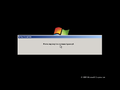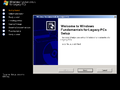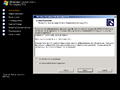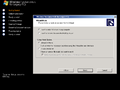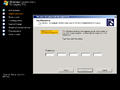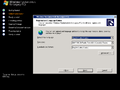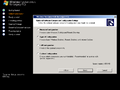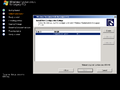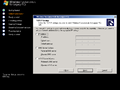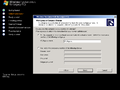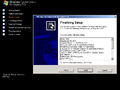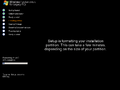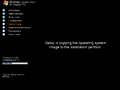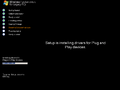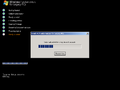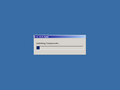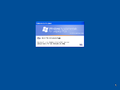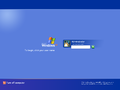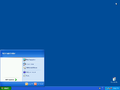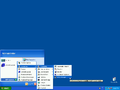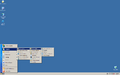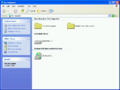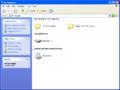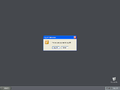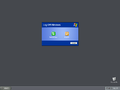Windows Fundamentals for Legacy PCs build 2600.2907
| Build of Windows Fundamentals for Legacy PCs | |
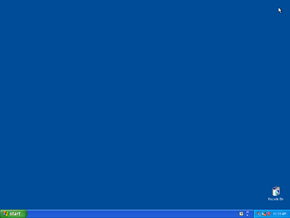 | |
| OS family | Windows NT |
|---|---|
| Version number | 5.1 |
| Build number | 2600 |
| Build revision | 2907 |
| Architecture | x86 |
| Compiled on | 2006-04-29 |
| SKUs | |
| Fundamentals for Legacy PCs | |
| About dialog | |
Windows Fundamentals for Legacy PCs build 2600.2907 is the official RTM build of Windows Fundamentals for Legacy PCs (or FLP for short), which was released on 8 July 2006, was built from the Windows XP Service Pack 2 codebase and was announced to the press on 12 July 2006[1]. As Windows FLP is designed to be a minimal operating system, it does not include some components from Windows XP such as games, Microsoft Paint, or the Compatibility Mode framework.
Setup[edit | edit source]
Windows Fundamentals for Legacy PCs uses the same installer as Windows Embedded for Point of Service, utilizing a version of the WIM format also used by Milestone 7 builds of Windows Longhorn. The setup itself is nothing like the Longhorn setup, being entirely .NET based and using Windows Forms for UI. As such, the setup process runs only in graphical mode and relies on the First Boot Agent. The Windows Preinstallation Environment is based on Windows Server 2003 Service Pack 1 with .NET Framework 1.1 preinstalled, with most of the prebuilt binaries having been compiled ahead of the time using the Ngen.exe utility and also added to the Global Assembly Cache (GAC).
User interface[edit | edit source]
Windows FLP notably uses the older Windows 2000 icon set by default (as it starts in 800x600 at 16-bit color during first boot), while keeping the Luna theme from Windows XP. The build also has a unique brand banner utilizing the Vista-era Windows logo and the font set (similar to that of Vista build 5219 to build 5342).
Features[edit | edit source]
Windows Fundamentals for Legacy PCs uses WIM indexes for feature selection, with each optional feature turned on applying an additional WIM index. The base OS is Windows XP Service Pack 2, in the FLP SKU, with updates slipstreamed up to March 2006 (up to 5.1.2600.2870.xpsp_sp2_gdr.060317-1513) The kernel version is 5.1.2600.2611.xpsp.050301-1521. However, as the setup, as well as the embedded components (FLP is based on the Embedded SKU), were compiled on 29 April 2006 and have the version 5.1.2600.2907, it is obvious that these come from the slipstreamed OS updates and not from the FLP components, and that the stated OS version in winver is therefore inaccurate, with the real OS version being 5.1.2600.2907 with no build date.
There are also some components from Windows Server 2003 in the main OS, as well as a file (WinFLP.wim\3\Windows\System32\xpsp3res.dll) claiming to be from Windows XP Service Pack 3, compiled on 18 March 2006 with the version 5.1.2600.2870 (xpsp_sp2_gdr.060317-1513). This is not a valid Windows XP Service Pack 3 version string, as the build lab is one ordinarily reserved for Windows XP updates. However, it is possible that some very early XP SP3 files somehow ended up in the FLP WIM.
Alternate login screen[edit | edit source]
WinFLP uses by default the login prompt from Windows 2000 with the Ctrl+Alt+Del requirement. However, the Windows XP welcome screen is also available but hidden in the system. To enable it, go to Control Panel\User Accounts\Change the way users log on or off. If a prompt saying that offline files need to be disabled, follow the steps to disable them. Once offline files are disabled, you can select the Use welcome screen option and apply changes. The new login screen is practically the same as Windows XP.
Fast user switching[edit | edit source]
The fast user switching feature from Windows XP is also present but disabled in this build. To enable it, go to the same route as the Welcome screen and disable offline files in case they aren't. Then you can select the Enable fast user switching option and apply.
Bugs and quirks[edit | edit source]
Installation[edit | edit source]
To install this build on VMware, set the SCSI controller to BusLogic, and the disk type to IDE, otherwise it will result in a bugcheck with code 0x7B.[2]
User accounts[edit | edit source]
Standard user accounts can't be created through Control Panel, and netplwiz.exe must be used instead.
Help and Support[edit | edit source]
Help and Support identifies itself as Windows XP Professional, meaning that some topic links might be non-functional due to the lack of certain XP features.