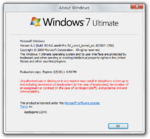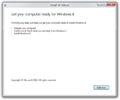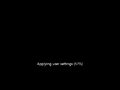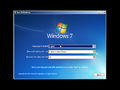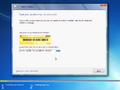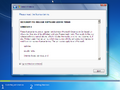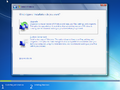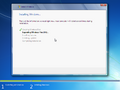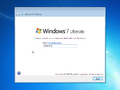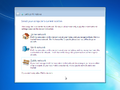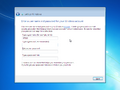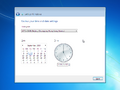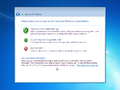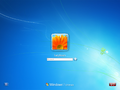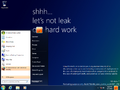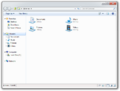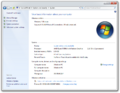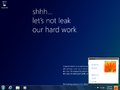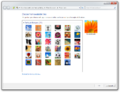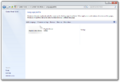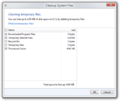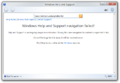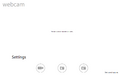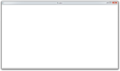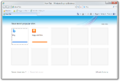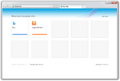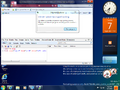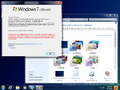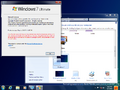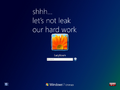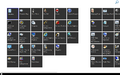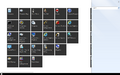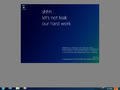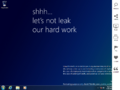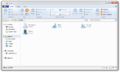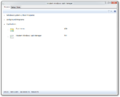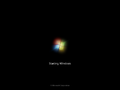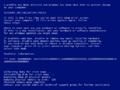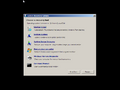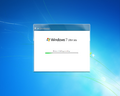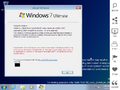Windows 8 build 7814
| Build of Windows 8 | |
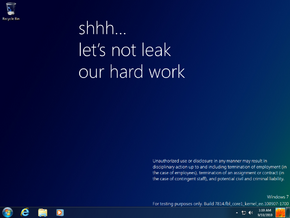 | |
| OS family | Windows NT |
|---|---|
| Version number | 6.1 |
| Build number | 7814 |
| Build revision | 0 |
| Architecture | x64 |
| Build lab | fbl_core1_kernel_ee |
| Compiled on | 2010-09-07 |
| Expiration date | |
| Timebomb | 2011-02-05 (+151 days) |
| About dialog | |
Windows 8 build 7814 is a build of Windows 8, which was uploaded on 30 September 2021. Prior to being shared, a screenshot was included with the original upload of build 7746 on 3 May 2020.
Due to its earliness, many areas still say "Windows 7" and the kernel version is still 6.1 (much like builds that predate 7875).
Editions and keys[edit | edit source]
| Edition / SKU | Key |
|---|---|
| Home Basic | YGFVB-QTFXQ-3H233-PTWTJ-YRYRV |
| Home Premium | RHPQ2-RMFJH-74XYM-BH4JX-XM76F |
| Professional | HYF8J-CVRMY-CM74G-RPHKF-PW487 |
| Ultimate | D4F6K-QK3RD-TMVMJ-BBMRX-3MBMV |
Setup[edit | edit source]
Installation[edit | edit source]
This is the first build to contain a new setup assistant. It is stored on the root of the installation media as setupclient.exe alongside with the older client. Unlike its predecessor, instead of requesting Product Key in OOBE, it instead requests a product key in the Setup instead and installation type but does not cover the entire desktop with a wallpaper. The modern setup assistant would eventually replace the legacy client in later builds; however, the aforementioned legacy client can still be accessed by booting off of the installation media or launching the setup.exe executable in the sources folder.
After the first reboot when upgrading to this build using the new setup assistant, the system will boot into the next stage with the text Preparing the new system.
Out-of-box experience[edit | edit source]
The OOBE in this build, while visually similar to Windows 7, has several elements moved around. The first page now only asks for computer name, after which the network location setting appears, having been moved from the last position before the "finalizing your settings" screen. The user account setup then appears, where user account naming part has been moved there, and the HomeGroup setting page no longer appears if the network location is set to Home. The rest of the OOBE continues the same way as Windows 7.
New features and changes[edit | edit source]
General[edit | edit source]
- The Windows Store and its associated application files were renamed to "MSHelp".
- Internet Explorer 9 now uses its final icon.
- Certificates and digital signatures that recognize SHA-256 have been added.
- UASP drivers are now included.
- Windows Classic can no longer be enabled.
- System crashes now support being displayed at higher resolutions. The system must crash during boot in order for the higher resolution crash screen to appear.
- In addition,
CHKDSKnow displays at higher resolutions as well.
- In addition,
Shell[edit | edit source]
- The confidential notice is no longer on the wallpaper and instead, a watermark is used, so it is able to be present on all other wallpapers. This change also made the asterisk on the wallpaper from builds 7777 and 7779 obsolete.
- The build tag watermark size was changed to be the same size with the Windows Operating System name.
- The "Up" button has been re-added to Windows Explorer.
- This is the earliest available build to include the User tile on the taskbar. It persists until build 8002.
Control Panel[edit | edit source]
- System Reset (
sysreset.exe) has been added, which can be accessed from the Recovery applet. - The Language Profile applet has been added.
- The Getting Started application has been removed.
Aero[edit | edit source]
The title bar text is now centered on maximized windows, even if DWM is disabled.
Aero Lite[edit | edit source]
This is the earliest available client build to feature the Aero Lite visual style, which is almost identical to the Windows Aero visual style at this point in development.
Disk Cleanup[edit | edit source]
This build introduces a redesigned version of Disk Cleanup (diskclean.exe). However, it is hidden by default.
File Copy dialog[edit | edit source]
This build contains an early version of the redesigned File Copy dialog, although it's disabled by default. To enable it, merge the following registry key:
[HKCR\CLSID\{3f97e701-2fad-40b5-90fc-77ca1a723a3a}]
"AppID"="{8F09011C-9A2A-4BBD-A04F-FF1C635DBCA3}"
Redpill[edit | edit source]
Start screen[edit | edit source]
The Start screen in this build is rather primitive, having only one view featuring every installed application with a tile. It also includes a button to bring up an early search pane. A very early and non-functional snap UI is seen when the user exits from the Start screen.
Charms bar[edit | edit source]
A primitive Charms bar has been implemented and is accessible by pressing ⊞ Win+C on the keyboard, but it is non-functional.
Windows Explorer[edit | edit source]
A partial implementation of the Ribbon interface is present in Windows Explorer, albeit with placeholder icon resources. Additionally, new folder icons and previews have been introduced.
Registry Editor[edit | edit source]
New folder icons have been introduced.
Lock screen[edit | edit source]
The lock screen can now be personalized. You can choose to sync your current wallpaper to the lock screen from the wallpaper chooser page in Control Panel.
Hidden features[edit | edit source]
PDF Reader[edit | edit source]
There is a preliminary version of the Immersive Reader included, accessible by running C:\Windows\System32\glcnd.exe with any PDF file as an argument (or without any argument to open a blank page).
Modern Windows Task Manager[edit | edit source]
A preliminary version of the Modern Task Manager is included as well. It is accessible by running C:\Windows\System32\TaskUI.exe.
Webcam Capture Application[edit | edit source]
An early version of the webcam capture application is included as well, accessible by running C:\Windows\System32\Webcam.exe.
Portable Workspace Creator[edit | edit source]
The Portable Workspace Creator (pwcreator.exe) is included as well.
Auto Colorization[edit | edit source]
To enable auto-colorization for the Aero theme:
- Create a copy from
C:\Windows\Resources\Themes. - Add
AutoColorization=1to the end of the[VisualStyles]section. - Save and apply the theme.
Applications Folder[edit | edit source]
The Application Explorer shell location can be accessed by creating a folder with the name ending with .{4234d49b-0245-4df3-b780-3893943456e1} and opening it. This is where the Start screen app list is stored, even up to Windows 8.1 and in the Start menu All apps list in Windows 11.
Bugs and quirks[edit | edit source]
Timebomb[edit | edit source]
This build contains a non-functional timebomb and as a result can be installed on the current date.
Installation[edit | edit source]
- This build has trouble booting setup with a SATA DVD drive. It is recommended to boot from the installation media using an IDE or SCSI DVD drive.
- The background seen in the Windows Preinstallation Environment is absent in this build.
- If you use the upgrade setup, the post-installation screen will have no progress bar.
DWM and Aero[edit | edit source]
- The Windows Basic and the High Contrast themes do not properly render due to the enforcement of the DWM Aero theme.
- The Aero functionalities do not work on modern versions of VMware Workstation and above due to changes that are incompatible with the graphics stack. Using either VirtualBox or VMware with the 9.x hardware compatibility or older and using 9.x drivers or older is recommended.
- This build appears to have a slightly broken Windows Aero theme, with only the top portion of the window frame using the blur effect, leaving the side borders transparent.
Internet Explorer[edit | edit source]
Like earlier builds, the Internet Explorer engine is unstable and may crash when accessing HTML5 websites.
Help and Support Center[edit | edit source]
Help and Support Center displays a placeholder page which states that a rework of the application is underway, instead redirecting the user to online help hosted on the official Windows website whilst advising Microsoft employees to not file bugs about the current state of the application.
Gallery[edit | edit source]
Interface[edit | edit source]
Redpill-specific[edit | edit source]
Miscellaneous[edit | edit source]
System crash on boot