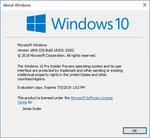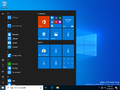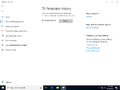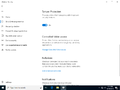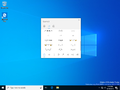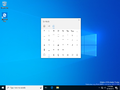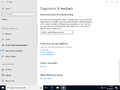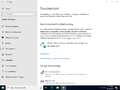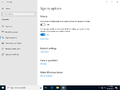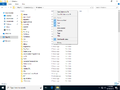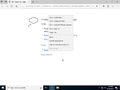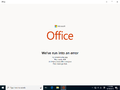Windows 10 build 18305.1000
| Build of Windows 10 May 2019 Update | |
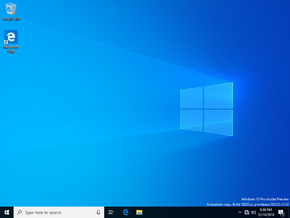 | |
| OS family | Windows 10 (NT 10.0) |
|---|---|
| Version number | 10.0 |
| Build number | 18305 |
| Build revision | 1000 |
| Architecture | x86, x64, ARM64 |
| Build lab | rs_prerelease |
| Compiled on | 2018-12-13 |
| Expiration date | |
| Timebomb | 2019-07-05 (+204 days) |
| SKUs | |
| Home Home N Pro Pro N | |
| Product key | |
| Use a Windows 10 Retail serial | |
| About dialog | |
Windows 10 build 18305.1000 is the sixteenth Insider Preview build of Windows 10 May 2019 Update. This build was released to Windows Insiders in the Fast Ring on 19 December 2018.
New features and changes[edit | edit source]
- Introduced a new simplified default Start menu layout. It was simplified into a one column design design with reduced top-level tiles.
- Introduced Windows Sandbox, which is a feature allowing you to run windows in a virtual window in an isolated desktop environment. It is designed to run untrusted software without impacting the actual device. Once it is closed, all of the software and files associated with it are permanently deleted. This application has the following properties, including it being part of the Pro and Enterprise SKUs (not available in the x86 version), running as a clean installation, everything being discarded once its closed, it using hardware-based virtualization for kernel isolation, which relies on the Microsoft Hypervisor to run a separate kernel which seperates Windows Sandbox from the host, and it also uses an integrated kernel scheduler, smart memory management, and virtual GPU. To install it, open Settings, navigate to Apps, then to Apps & Features, then to Programs & Features, then to Turn Windows Features on or off, and then select Enable Windows Sandbox.
- Redesigned the Protection History section of the Windows Security app. It still shows detections by Windows Defender Antivirus, but it has been updated to include more detailed and easier to understand. Controlled Folder access block history was added, along with any blocks which are made through organizational configuration of Attack Surface Reduction Rules. If the Windows Defender Offline scanning tool is used, detections from that app will now appear in the history. Also, pending recommendations (red or yellow states from throughout the app) will now appear as well.
- Tamper Protection was added to Windows Defender Antivirus. It provides additional protections against changes to key security features, including limiting changes which are not made directly through the Windows Security app. It can be found under the Virus & threat protection settings located in the Virus & threat protection section.
- The emoji picker now includes kaomoji and symbols as well, not just emojis. They can be enabled by typing the following commands with mach2, to turn on kaomoji, type in
mach2 enable 18464624 -v 1, and to turn on symbols, type inmach2 enable 18248137 -v 1. Both of these must be done from an elevated command prompt. It was originally introduced for Simplified Chinese in Windows 10 October 2018 Update build 17661, and it rolled out to insiders starting with build 18252, and in this build, it was made available to all Windows Insiders at the time of release. - Shrunk the size of text snippets in the clipboard history.
- Added support for logging in to Microsoft accounts with an SMS code and password-less phone number accounts. It is supported if your Microsoft account has a phone number attached to it. In this build, it is only available with the Home SKU.
- Added a "I forgot my PIN" link to reset a PIN if you've forgotten it. Like the SMS code support for Microsoft accounts, it is only available in the Home SKU.
- Recommended Troubleshooting now works after being non-functional since build 18262.
- ARSO (Automatic Restart and Sign On) was introduced. It is a feature that automatically signs-in a user after an update to finish setting up and then locks the PC. It is enabled on Cloud Domain Joined devices, providing that it meets the following security requirements, these are BitLocker (enabled and is not suspended during the upgrade), TPM 2.0 and SecureBoot.
- Some insiders had the ability to set the default tab in Task Manager. When the option was set, Task Manager would jump directly to the selected tab.
- The Settings app now has a new header at the top that allows the user take quick action for things like signing in and managing your Microsoft account. It also gives you an easy to glance at system status, such as when updates are available. The header is only present when a Microsoft account is present.
- Added support for friendly dates in File Explorer. They can be enabled using
mach2 enable 13705666 -v 1. - Re-added the shadows on the context menus in UWP apps that were introduced in October 2018 Update build 17711.
- Re-introduced the new Japanese IME that was introduced in build 18277.
- Introduced a new Office app, which is an online hub that allows easy access to the Office apps and documents. If the corresponding Office family app is installed, it will take you to the local version, if it's not present, it will take you to the online version.
Bugs[edit | edit source]
- The hyperlink colors in Sticky Notes are inconsistent if dark mode is enabled, and insights are turned on.
- The Windows Security app may show an unknown status for the Virus & threat protection area, and sometimes it may not refresh properly.
cmimanageworker.exehas a chance of hanging. This can cause slowdowns and/or higher than normal CPU usage. If this occurs, it can be fixed by restarting the computer.- Opening games that use the BattlEye anti-cheat software will trigger a green screen of death.
- If you have a USB printer installed, it may appear twice. Reinstalling the printer can resolve the issue.
- Sometimes clicking your account in Cortana permissions won't bring up the UI to sign out from Cortana (if you were already signed in).
- If you're using Hyper-V and an external vSwitch is added in addition to the default, many UWP apps won’t be able to connect to the internet. Removing the additional vSwitch will resolve this.
- The Task Scheduler UI may appear blank even though there are scheduled tasks. The command line must be used if you want to see them.
- Creative X-Fi sound cards do not function properly on this build.
- Some S-mode devices will attempt to update this build, it will download and restart, but the installation of this build will fail.
- Night light functionality does not work correctly due to a bug.
Gallery[edit | edit source]
Desktop with the Light theme enabled
Microsoft Edge - Right-click context menu