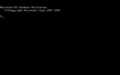COMMAND.COM
COMMAND.COM is the Command Interpreter for MS-DOS and Windows 9x. It is the first program run after boot in most versions of MS-DOS, hence being responsible for setting up the system by running the AUTOEXEC.BAT configuration file, and being the ancestor of all processes.
In Windows NT[edit | edit source]
COMMAND.COMis no longer the default command interpreter in Windows NT. CMD.EXE was introduced to perform similar tasks although COMMAND.COM is still available as a part of NTVDM (NT Virtual DOS Machine) for compatibility with 16-bit DOS application in 32-bit versions of Windows NT. COMMAND.COM in Windows NT reports MS-DOS 5.00.
If COMMAND.COM is run on a 32-bit Windows NT-based system, the startup notice reads Microsoft(R) Windows DOS, while CMD.EXE reports the Windows version. In addition, the copyright on the COMMAND.COM notice always reads 1990–2001 on Windows Vista and newer.
Internal commands[edit | edit source]
COMMAND.COM features internal commands which are commands stored directly inside the COMMAND.COM binary. Thus, they are always available.
All commands are executed after the ENTER key is pressed at the end of the line. COMMAND.COM is not case-sensitive, meaning commands can be typed in any mixture of upper and lower case.
The following list includes all internal commands from the entire MS-DOS history (including version 7.00, 7.10 and 8.00), thus some might only be available in specific version of MS-DOS.
BREAK- Controls the handling of program interruption with Ctrl+C or Ctrl+Break.
CHCP- Displays or changes the current system code page.
CHDIRorCD- Changes the current working directory or displays the current directory.
CLS- Clears the screen.
COPY- Copies one file to another.
CTTY- Defines the device to use for input and output.
DATE- Display and set the date of the system.
DELorERASE- Deletes a file. When used on a directory, deletes all files inside the directory only. External command
DELTREEdeletes all sub-directories and files inside a directory as well as the directory itself. DIR- Lists the files in the specified directory.
ECHO- Toggles whether text is displayed (
ECHO ON) or not (ECHO OFF). Also displays text on the screen (ECHO text). EXIT- Exits from
COMMAND.COMand returns to the program which launched it. LFNFOR- Enables or disables the return of long filenames by the
FORcommand. LOADHIGHorLH- Loads a program into upper memory.
LOCK- Enables external programs to perform low-level disk access to a volume.
MKDIRorMD- Creates a new directory.
PATH- Displays or changes the value of the
PATHenvironment variable which controls the places whereCOMMAND.COMwill search for executable files. PROMPT- Displays or change the value of the
PROMPTenvironment variable which controls the appearance of the prompt. RENAMEorREN- Renames a file or directory.
RMDIRorRD- Removes an empty directory.
SET- Sets the value of an environment variable; without arguments, shows all defined environment variables.
TIME- Display and set the time of the system.
TRUENAME- Display the fully expanded physical name of a file, resolving
ASSIGN,JOINandSUBSTlogical filesystem mappings. TYPE- Display the content of a file on the console.
UNLOCK- Disables low-level disk access.
VER- Displays the version of the operating system.
VERIFY- Enable or disable verification of writing for files.
VOL- Shows information about a volume.
Batch file commands[edit | edit source]
Control structures are mostly used inside batch files, although they can also be used interactively.
:label- Defines a target for
GOTO. CALL- Executes another batch file and returns to the old one and continues.
FOR- Iteration: repeats a command for each out of a specified set of files.
GOTO- Moves execution to a specified label. Labels are specified at the beginning of a line, with a colon (
:label). IF- Conditional statement, allows branching of the program execution.
PAUSE- Halts execution of the program and displays a message asking the user to press any key to continue.
REM- Comment: any text following this command on the same line is ignored.
SHIFT- Replaces each of the replacement parameters with the subsequent one (e.g.
%0with%1,%1with%2, etc.).
Gallery[edit | edit source]
COMMAND.COMas seen in MS-DOS 2.11COMMAND.COMas seen in MS-DOS 3.00COMMAND.COMas seen in the latest version of MS-DOS