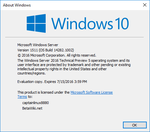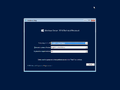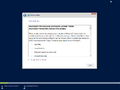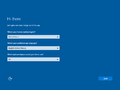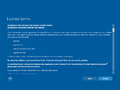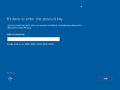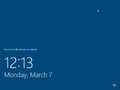Windows Server 2016 build 14282 (rs1_onecore_mqsrv_sc)
| Build of Windows Server 2016 | |
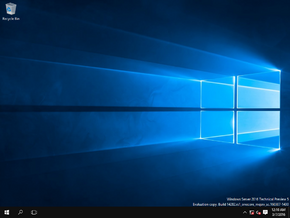 | |
| OS family | Windows 10 (NT 10.0) |
|---|---|
| Version number | 10.0 |
| Build number | 14282 |
| Build revision | 1002 |
| Architecture | ARM64 |
| Build lab | rs1_onecore_mqsrv_sc |
| Compiled on | 2016-03-07 |
| Expiration date | |
| Timebomb | 2016-07-15 (+130 days) |
| SKUs | |
| ARM64 Server | |
| About dialog | |
Windows Server 2016 build 14282 (rs1_onecore_mqsrv_sc) is a build of Windows Server 2016. This build is only available in the ARM64 architecture. The build strangely uses Windows 10 branding.
Installation[edit | edit source]
QEMU installation guide:
Prerequisites[edit | edit source]
The following requirements used in order to install this build onto a virtual machine are listed below:
- A 64-bit version of QEMU
- A version of the TianoCore EDK II firmware for ARM64 emulation, to be placed in the QEMU installation directory under
fw/QEMU_EFI.fd - The Red Hat VirtIO driver package
- Two virtual hard disk images (for storing the installation media and the OS install)
Instructions[edit | edit source]
Create the needed virtual disk images through the diskpart utility by running the below script; they will be created under a directory in the C: drive named ServerARM64. The images and the partitions they contain will be respectively mounted under drive letters M and P.
create vdisk file="C:\ServerARM64\install.vhd" maximum=4096 type=expandable select vdisk file="C:\ServerARM64\install.vhd" attach vdisk convert gpt create partition primary format quick fs=fat32 assign letter=M create vdisk file="C:\ServerARM64\HDD.vhd" maximum=65536 type=expandable select vdisk file="C:\ServerARM64\HDD.vhd" attach vdisk convert gpt create partition efi size=100 format quick fs=fat32 create partition primary format quick fs=ntfs assign letter=P exit
Copy the contents of the installation media over to partition M, followed by the contents of the SCSI disk controller driver directory within the VirtIO driver package (located in viostor\w10\ARM64). Eject all currently attached virtual disks from the machine, and paste and run the contents of the below script (replacing YYYY-MM-DD with the build's compilation date) onto a batch file within the QEMU installation directory:
qemu-system-aarch64 ^
-M virt,highmem=false -cpu cortex-a72 -smp cores=4,threads=2 -m 2048 ^
-device qemu-xhci -device usb-kbd -device usb-tablet ^
-hda C:\ServerARM64\HDD.vhd ^
-hdb C:\ServerARM64\install.vhd ^
-bios fw\QEMU_EFI.fd -device ramfb ^
-rtc base=YYYY-MM-DD,clock=vm ^
--accel tcg,thread=multi
Load the VirtIO SCSI disk controller driver at the partition selection page and continue installation through normal means.